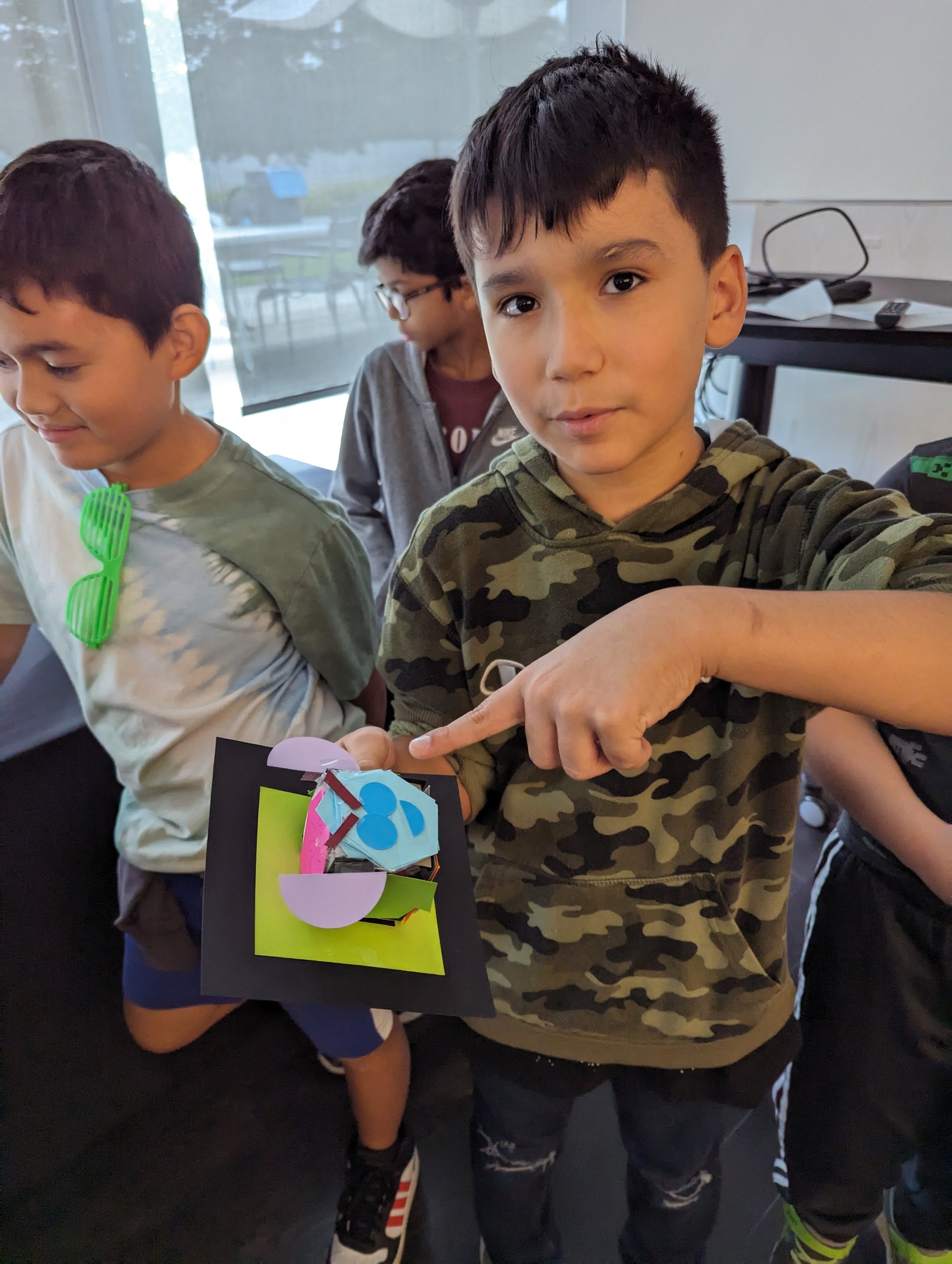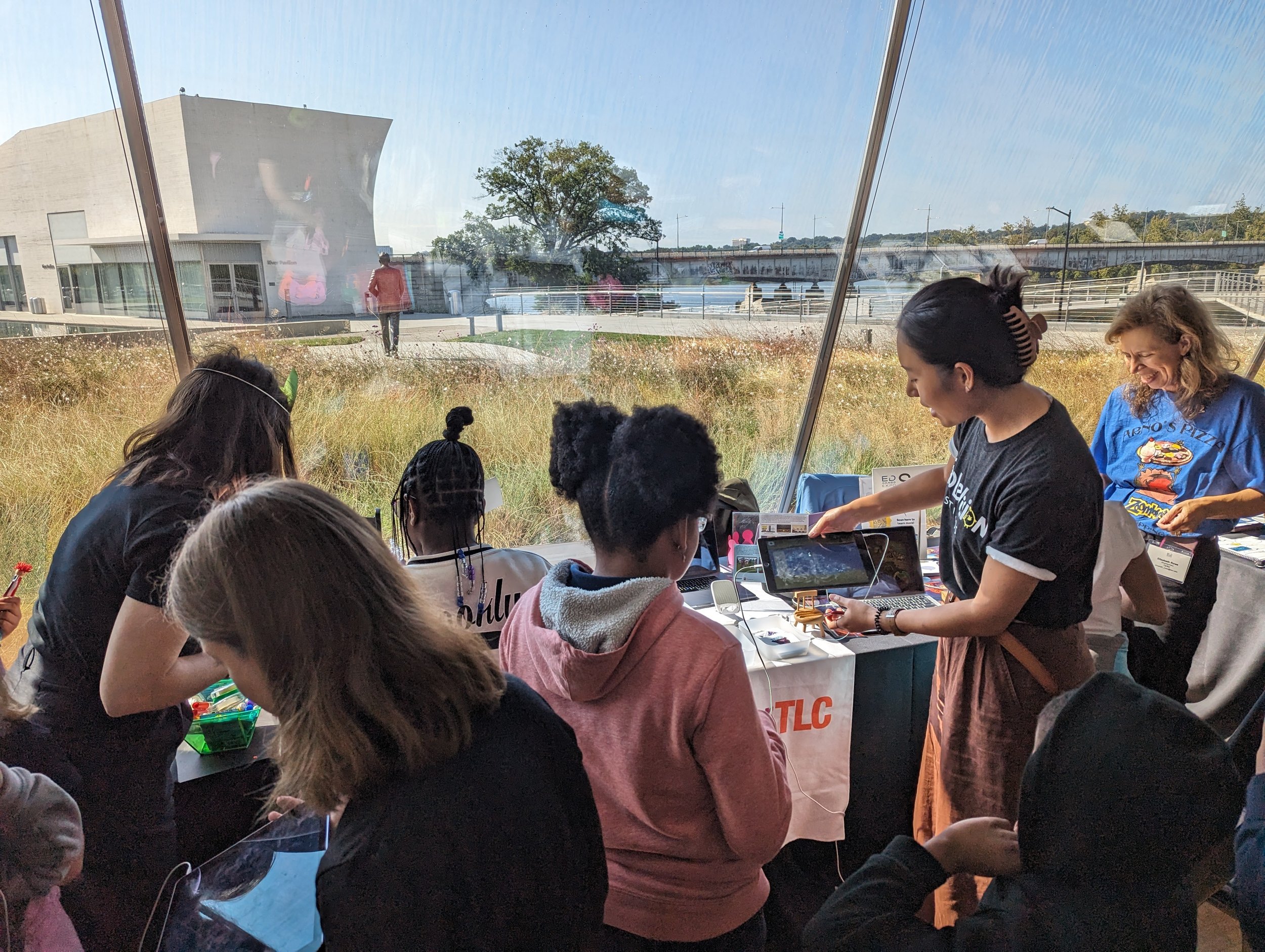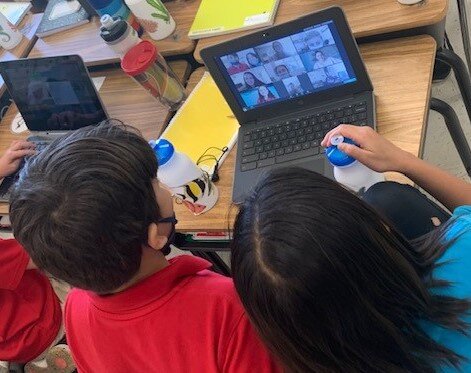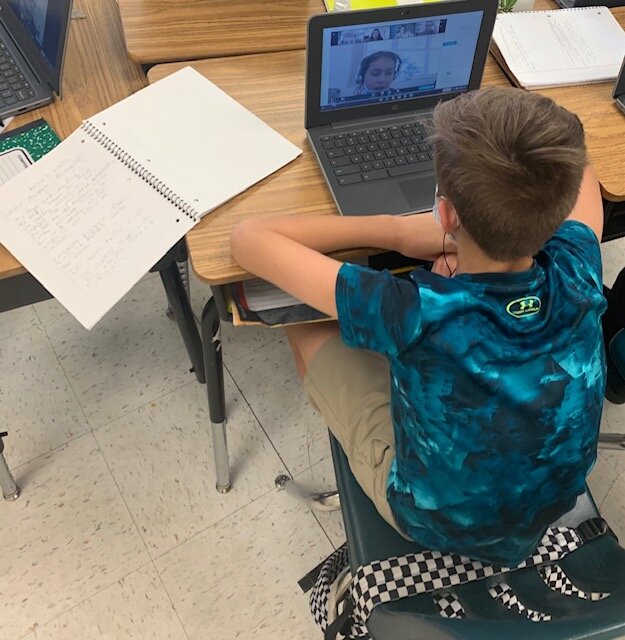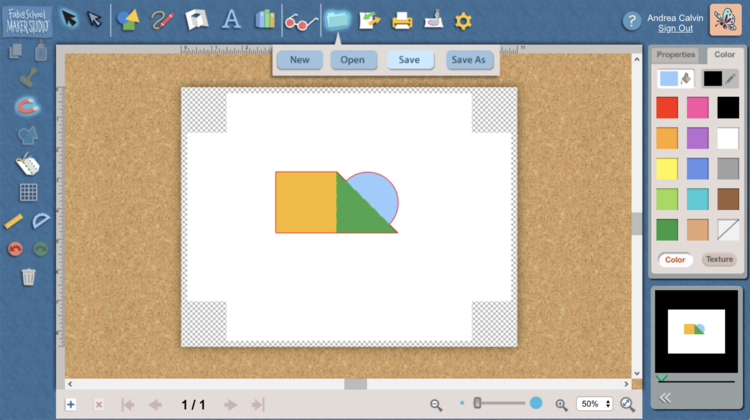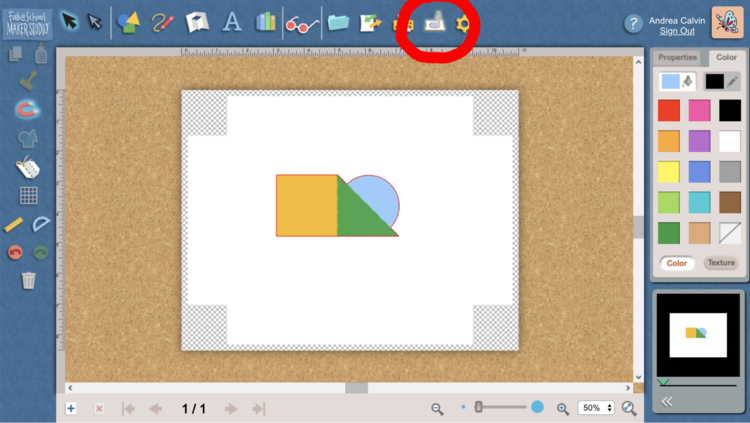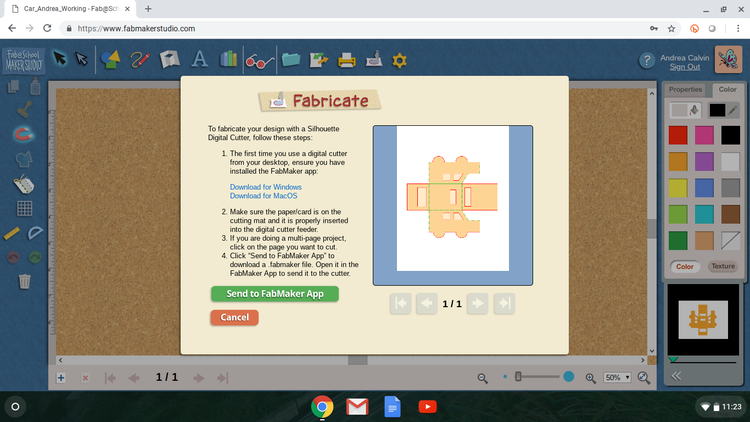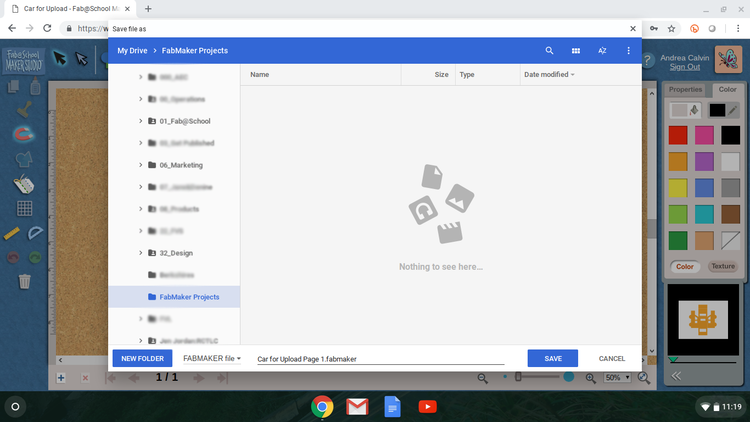FableVision Learning Spotlight Blog
Categories
- Animation-ish 42
- Books 21
- Civics! 2
- Classroom Spotlight 17
- Conferences and Events 20
- Creative Educator 3
- Creativity 25
- Distance Learning 13
- Dot Day 22
- FabClassroom 28
- FabFriday 19
- FabMaker Studio 66
- FabMaker Studio Classroom 13
- FableFive 7
- FableVision Games 3
- Free Educator Resources 36
- HUTCH 1
- Home Activities 5
- In the Classroom 34
- In the News 11
- International Dot Day 23
- Ish 1
- Library 1
- Mapping the World by Heart 7
- Paul Reynolds 10
- Peter H. Reynolds 54
- Professional Development 9
- STEM/STEAM 20
- Storybook Academy 2
- Teacher Spotlight 14
- The Dot 17
- The North Star 2
- Words and Their Stories 1
- Zoombinis 3
FableVision/Reynolds Center Celebrates Creativity at the ED Games Expo
FableVision/Reynolds Center Celebrates Creativity at the ED Games Exp0
From engineering a building that could withstand an alien invasion to rescuing Zoombinis to crafting a hit broadway musical about the national parks to exploring the culture of the Sugpiaq tribe in Alaska, the 9th annual ED Games Expo in DC was fueled by creativity and FableVision Games.
FableVisionaries Paul Reynolds, Andrea Calvin, Mary Johnston, Nadya Karpova, Snow Dong and Elizabeth Rowe from TERC worked with students from the DC area as they explored the different learning games on Wednesday, Sept. 20 at the John F. Kennedy Center for the Performing Arts REACH Center.
The ED Games Expo is a showcase of game-changing education technology innovations developed through programs at the Institute of Education Sciences, the U.S. Department of Education, and across government. FableVision/The Reynolds Center was invited to highlight several of their tools including: Zoombinis, FabMaker Studio, Civics: An American Musical and Nunaka.
At the event students got hands-on with the tools in the larger expo where specific classes were invited to join a one hour master class either using FabMaker Studio or Civics.
The following day, FableVision/Reynolds Center co-founder and CEO Paul Reynolds and vice president Andrea Calvin shared about FabMaker Studio at ScIC13: Science is Cool 13 UnConference. You can check out the replay here.
FabMaker Project: Our Table Challenge
The following blog post is by Peggy Healy Stearns, Lead Software Designer, FabMaker Studio.
Peter H. Reynolds’ new picture book for all ages, Our Table, tells the story of a young girl named Violet who notices that, as her dad, mom and brother spend more and more time on their devices, their once lively dining table is shrinking! Violet longs to bring her family back together and dreams up a project on which they can all collaborate –- designing and building a new table!
This timely story provides an opportunity for children to consider the importance of gathering with family and friends – and to engage in a meaningful engineering design process.
To get ready and set context for the challenge, after reading Our Table, discuss students’ memories dining with family and friends. What made those times special? Where did they eat? Was there anything special about their table?
Peter’s Creative Challenge!
Peter loves using his imagination to design and make things - drawings, paintings, sculptures, and paper mache animals! And so, Peter is excited to present a special maker challenge to your students: “Using FabMaker Studio, imagine, design and fabricate your own table and/or chairs to send to me!” Peter will select some finished projects to feature on the FableVision Learning websites and social media.
So, let’s get started! Have students work collaboratively to Ask, Imagine, Plan, Create, Test and Improve a paper or cardstock prototype.
Ask: What kind of table would you like? How big should it be? What shape? Does it matter how it looks? Use questions like these to define the criteria. Students may want to research images of tables and interview family members. Then outline constraints – e.g., the final prototype must be designed with FabMaker Studio and constructed with paper or cardstock.
Now it’s time to Imagine. Have students brainstorm and sketch different designs and consider each option based on the criteria they set earlier. A single design may not meet all the criteria. Which criteria are most important? Once students choose a favorite design, they’re ready for the next step.
Tell students to use a ruler to draw a Plan for their table and label dimensions.
Then have them use FabMaker Studio to Create their prototype. They can use the Chair design found in the FabMaker Ready-Made 3D projects. This starter project shows how Shapes can be combined to create a flat pattern that folds into a 3-dimensional object. Their tables might be constructed of a single flat net like the chair or made of multiple elements folded and constructed individually and then combined.
Encourage students to be inspired by Peter’s creativity. Suggest they use FabMaker’s color and texture tool -- or use plain white cardstock and color by hand.
If there’s time, ask students to consider how they would Test their prototype? Tell them to refer back to the criteria they set at the start. If their table’s not quite right, ask them how they would Improve their design.
You can adapt this activity to different grade levels by challenging students to use FabMaker Studio to design other 2D and 3D objects from the book. Younger students can weld shapes to create fruits and vegetables. More experienced makers may want to design bowls or glasses or even the vegetable cart.
Need more tips and tricks on how to use FabMaker Studio? Check out the Tutorials page.
Send your students’ designs to info@fablevisionlearning.com or use the #FabMakerChair in your social posts . We’ll feature the best designs on the FableVision Learning Spotlight Blog!
The Peter H. Reynolds Storybook Academy: Inspiring Young Authors to Create Bravely
From teaching first grade to college, Marni Kay, Associate Instructor of Reading Education at the University of Central Florida’s School of Teacher Education, has been working in education for 23 years.
“I am fortunate to have the opportunity to inspire the next generation of educators,” she explains. “Each one of the Reading and Language Arts courses I teach has a ‘little kid factor,’ meaning I partner my UCF students with K-6 students in the community during our class time in a variety of ways.
Marni and her team incorporated FableVision Learning’s The Peter H. Reynolds Storybook Academy into their instruction. We recently chatted with Marni about her experiences using the online writing program. Read on to learn more!
Q: What were your goals in using Peter H. Reynolds Storybook Academy?
Marni: I teach an Elementary Language Arts methods course and as part of the course, the standards focus on teaching future teachers how to teach the writing process to K-6 students. [The Peter H. Reynolds] Storybook Academy’s focus aligns perfectly with these goals.
The modules take students from brainstorming all the way to publishing with Peter guiding writers each step of the way. One part of teaching writing well is for teachers to also see themselves as writers, so I wanted my students to experience the writing process not only as future educators, but as writers themselves.
I knew I also wanted to partner with one of the K-6 teachers, I work with in order to provide an opportunity to not only see how the modules would work with college students, but also in a K-6 classroom! I teamed up with one of my recent graduates, third grade teacher, Vicky Livorisi to try it out.
My UCF students and I started the program with Vicky Livorsi and her third graders at the end of the school year. Vicky and I met several times on Zoom to go over the modules, plan, and brainstorm what a virtual partnership might look like. Over the course of 5 weeks, Vicky led her students through the Storybook Academy modules and we came up with a few times that my students and I could support her writers throughout the process.
During these virtual visits, my students and I were able to engage in writing conferences with Vicky’s third grade writers via Zoom. We were so excited to hear her amazing students share their ideas, drafts, and published stories with their “UCF Writing Buddies.”
As I reflect on the experience, I appreciate that my UCF students were not only able to engage as writers (writing their own stories), but were also able to experience the writing process through the lens of a third grader.
Vicki shared: “My kiddos have loved the program and they think it’s so wonderful to hear from Peter in his videos as well! They have become so motivated to brainstorm ideas for potential titles and write!”
And her classroom was abuzz with excitement. Her students shared":
“It gives me an excuse to draw during class time. I also liked making up my own characters and using my imagination.”
“I enjoy Storybook Academy because it helps me learn how to become an author.”
“If you have a lot of imagination like I do, you can express it in a book and read it over and over again!”
Q: What was your favorite part?
Marni: What I love most was that students (at all levels) were able to learn from Peter H. Reynolds and his two decades worth of knowledge and support. I appreciated the connections between his published books (which kids and teachers LOVE), the way he encourages students to write what they know, and the practical strategies that he includes to help along the way, like the one-minute story.
Students from third grade to college were all able to write and publish their own book! The published books included stories about pets, friendship, a cookbook, a how-to origami book, and a few students even chose to collaborate on their creative stories, as well!!!!
Marni’s students at the University of Central Florida also had high praise for the program.
“Storybook Academy, I think is genius because I’ve always wanted to write a story, but never gathered the motivation to go through with it. To have a class and little buddies to do it with you, makes it inspiring and a great learning/motivational tool.”
“Storybook Academy is a fun way to create books/stories. I appreciate the small goals throughout to make it feel attainable. The videos throughout about the writing process are an awesome tool! I can’t wait to try this out in my future classroom!”
Q: What does Create Bravely mean to you?
Marni: Create Bravely means dreaming big, thinking outside of the box, and trying new things. For me, this looks like connecting the dots by designing cross-curricular content units tied to children’s literature, creating authentic learning experiences for my students and K-6 kids in the community, and providing real world learning opportunities that encourage my students to dream big, too.
Q: What’s next?
Marni: We are looking forward to participating in Dot Day 2021!!! For the past two years we have participated BIG both in person and last year with a virtual event that included a special Dot Day themed Bitmoji Classroom. This year, I am also planning to take some inspiration from Storybook Academy and ask my students to write a one-minute story highlighting how they will make their mark in education! I can’t wait to see what we come up with next!
Curious about how to use the Peter H. Reynolds Storybook Academy in your classroom? Click here to learn more or email us at info@fablevisionlearning.com.
5 Ways To Celebrate International Dot Day
International Dot Day is a celebration of creativity, courage, and collaboration. It was celebrated for the first time in a single classroom in 2009 and has grown into a global event. Today, people from across the world participate in a dot-filled day of making your mark!
1. REGISTER
The first step to celebrating International Dot Day is to register for the celebration! In 2020 over 19 million people from 194 different countries participated. Click here to register for 2021!
2. READ THE DOT
A good way to start your celebration is to pick up a copy of The Dot by Peter H. Reynolds. This book was the catalyst for International Dot Day! You can get the book here.
3. GET INSPIRED
Here are some amazing projects from the past few years:
Dots Take Flight: This perfectly instagram-able display demonstrates the power of many dots together! First, decide on your display shape, keeping in mind the number of dots necessary for the display. Next, allow your students to create their dots. Finally, put the dots together and enjoy by taking a ton of photos! Find more about this particular display from @believeinstevens or using this link.
Dots Gone Bananas: This Dot Day activity harnesses the dots we see in nature! Give your students the opportunity to brainstorm and think of natural occurrences of dots! After, have them incorporate their found-in-nature dots into their dot day drawing! Find more about this particular display from @Juan Huerta or using this link.
Dot-Dot-Dot (Or To Be Continued): Challenge yourself to create a dot-inspired optical illusion! Our friends at the Moco Museum created this awesome endless dot dot display! While there is a limited amount of dot lanterns in the room, no one would ever know! Think about how you could create a dot display where there is more than what meets the eye! Find more about this particular display from @Moco Museum or using this link.
WWW-Dot-Sphere: This display transcends the 2D world and breaks into the 3D world. @stem4kids utilized the app QuiverVision, to turn their dots into a 3D sphere. This activity incorporates creativity and STEM into your dot day celebration! There are endless possibilities when you turn your dot into a sphere! Find more about this particular display from @stem4kids or using this link.
4. ANIMATE, FABRICATE AND SHARE THE STORY OF YOUR DOT!
FableVision Learning’s Animation-ish provides an opportunity to animate your dots! Activities on Animation-ish combine technology, animation, design, and more for a creativity packed experience! Learn more about Animation-ish and see examples of past projects here!
FabMaker Studio is the perfect tool for cultivating your inventive spirit! With this paper prototyping and fabrication software, flex your design muscles and create 2D, Pop-up, and 3D paper models inspired by The Dot. It’s easy to get your design mind rolling when you start small - you can always try again and again! Try fabricating dots that fold, roll, spin, or transform!
5. SHARE YOUR MARK
Dot Day is September 15th! Be sure to share your mark with the world. International Dot Day is about creativity and inspiration so be Post on Instagram and Facebook using the hashtags #InternationalDotDay and #MakeYourMark.
Be You After-School Program at Jaffrey-Rindge School District Explores Creativity and Making
The team at FableVision Learning just wrapped up a fantastic year working with the with Jaffrey-Rindge Cooperative School District after-school program.
We worked with the New Hampshire school district to implement an exciting after-school program for K - 8/9 students that supported personal and academic success through the use FableVision’s creative tools and engaging projects.
Using custom curriculum focused on social-emotional learning (SEL) along with tools like Animation-ish, FabMaker Studio and resources from the The Peter H. Reynolds Storybook Academy the students explored their creativity while sharing their voice. To wrap up the program, FableVision hosted a virtual. end-of-year celebration of student work with special guests Paul and Peter H. Reynolds.
Here are some highlights:
Engineering and Design with FabMaker Studio
From intricate pop-ups to 3D robot Batman, students explored design engineering and paper fabrication.








Animation-ish
Students learned the basics of animation and explored different levels of Animation-ish to create their final projects (seen above in gif form).
Are you looking to bring custom programs and curriculum to your school, after-school or camp classes? contact us at info@fablevisionlearning.com to find out more!
FabMaker Studio Tips: Saving Final Projects to Google Drive from a Chromebook
The FabMaker team is asked a lot: If I am using a Chromebook, how can I save a completed FabMaker project to fabricate later from a PC or MAC?
The answer has a few simple steps: You need to install drivers to send the final FabMaker project to the Silhouette Fabricator, you must use a PC or a MAC - but you can design FabMaker Studio projects on any device with an Internet connection - this includes Chromebooks. Most schools and maker spaces that use Chromebooks designate one PC or MAC as the fabrication center.
Users just need to save their files when designing on Chromebooks and then open them at the fabrication station.
Here are the simple steps to follow to save the final FabMaker projects to a shared Google folder on a Chromebook.
Create the Google Folder and share with your class.
Once the FabMaker Studio project is done and ready to send to a printer you will need to do two things:
Click the Folder Icon to save the working file (.xml). These files can be saved to a student’s Google Drive, online FabMaker files, or desktop. Saving this file means your student can go back and make changes.
Click the Fabrication icon to save the final FabMaker file (.fabmaker). This is the final file that will be sent to the fabricator.
If working with a multi-page document, select the page to fabricate and click “Send to FabMaker App” to start download.
Download the .fabmaker file and save to the shared Google Folder.
On the PC or MAC, locate the shared Google Folder and download the files you would like to fabricate. Once downloaded, follow the Fabrication instructions to complete your project.
FABMaker Spotlight: “Operating” with Tuscarora Intermediate Unit’s Maker Campers
Eric Yoder’s son exploring FABMaker Studio
Inspired young engineers created their own Operation games this summer at Tuscarora Intermediate Unit’s Maker Camp, with the help of their instructor, Eric Yoder, the Coordinator of Educational Technology for the district.
The Maker Camp, located in Central Pennsylvania, introduced the aspiring engineers to FabMaker Studio, and the Silhouette Portrait. From there, campers used their imagination to design their own characters, and cut out holes to create their organs, or game pieces. Copper tape and wired chopsticks were used as surgical tools in assisting the engineer’s characters in their “Operation.”
To make these patients come to life campers used a Makey Makey - wired to the chopsticks - and Scratch to program the custom sounds and effects. Whenever the surgeon removed a game piece the wrong way - buzz! This project was inspired by Joel Poel Smith, a DIY YouTuber, and Josh Burker.
Is your classroom a FabClassroom? We would love to highlight your school! To be featured in an upcoming post, send an email to andrea@fablevision.com. You can also tweet your photos with the hashtag #FabMakerStudio! For more posts featuring FabMaker Studio, click here.
Join the FabMaker Teacher Group here
FabMaker Spotlight: Delran Innovation + FabMaker Spotlight: Delran Innovation + Fabrication Lab Lab
FableVision Learning/RCTLC CEO Paul Reynolds and educator Maryann Molishus joined the educators at the Delran Innovation + Fabrication Lab in New Jersey on Sept. 27, 2019 for a day of creativity and making.
The Delran STEM Ecosystem Alliance kicked off its community event series in the Delran Innovation
+ Fabrication Laboratory with a special “technology meets literacy” connection with an event, titled “Fab@School: Creating Bravely” featuring Paul Reynold and the FabMaker Studio team. Over 200 educators and the Delran community was invited to create bravely with FabMaker Studio.
FabMaker Spotlight: Combining 3D forms with Warm/Cool Colors
By creating 3D shapes in FabMaker Studio that also supported an LED light and battery, students at Farmington High School in New Hampshire explored design while creating a 3D self portrait.
Shannon McCracken shared about the process:
“I wanted to ‘up the level’ a little so I also had students plan a hole for an LED and a battery to be attached to it, so the forms would glow from the inside. Most students picked up the Fab Maker program and Silhouette hardware very easily. Once they mastered it I had them show someone else and so on and so forth. The students had a good time and I made most of them create their own shapes, from scratch, so they had to practice how things bent and twisted before going onto the FabMaker.”
Is your classroom a FabClassroom? We would love to highlight your school! To be featured in an upcoming post, send an email to andrea@reynoldstlc.org. You can also tweet your photos with the hashtag #FabMakerStudio! For more posts featuring FabMaker Studio, click here.
Young FabMaker Designers Share Their Tips
Peggy Healy Stearns, Ph.D., software designer for FabMaker Studio, has spent part of her summer working with campers at the Lighthouse ArtCenter in Florida. In this videos series, she’s captured some tips and tricks on how to use FabMaker Studio from the youngest campers.
Are your students FabMaker Designers? Share their tips and tricks in our FabMaker Studio teacher group or send Andrea Calvin (andrea@fablevision.com).