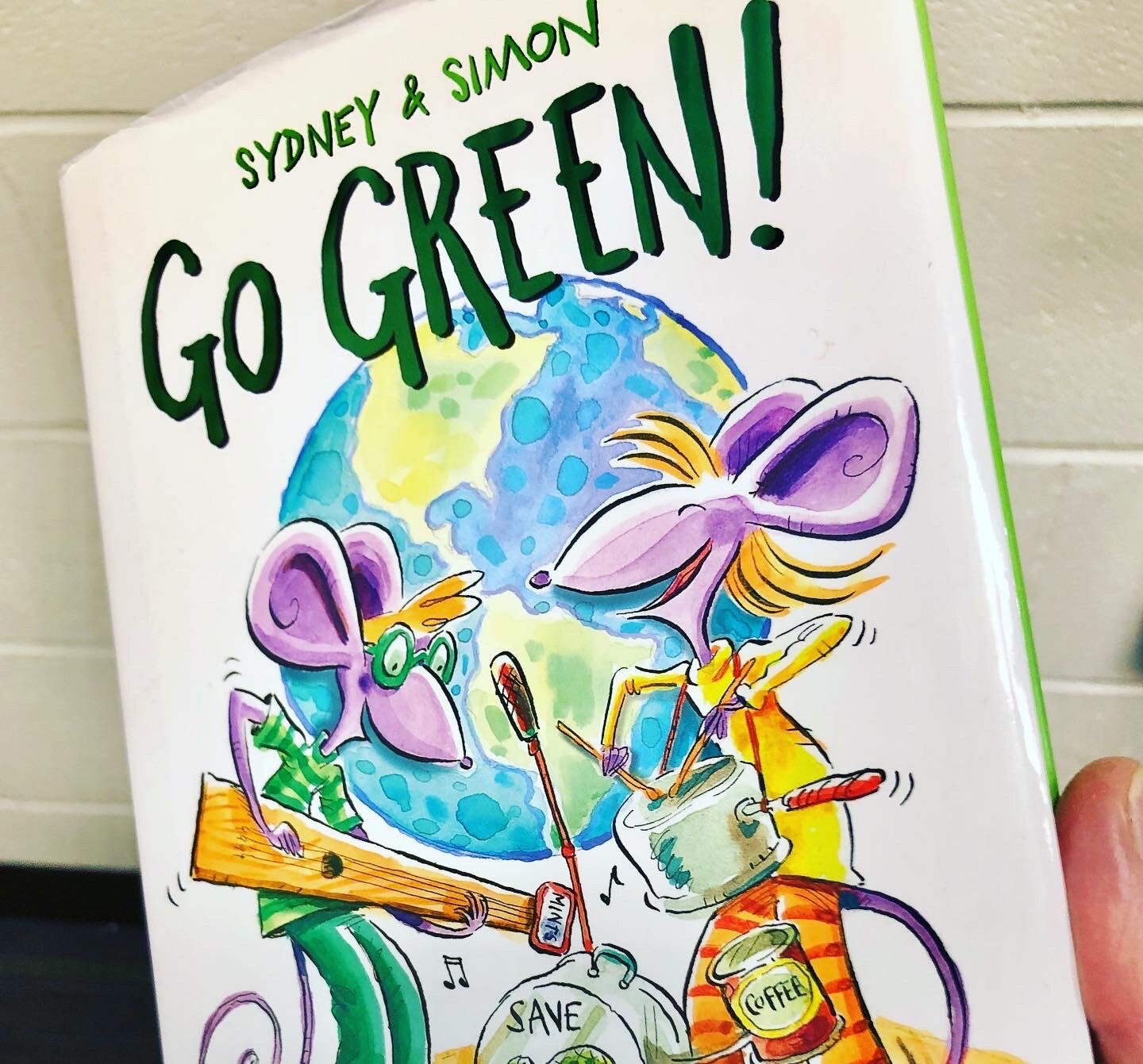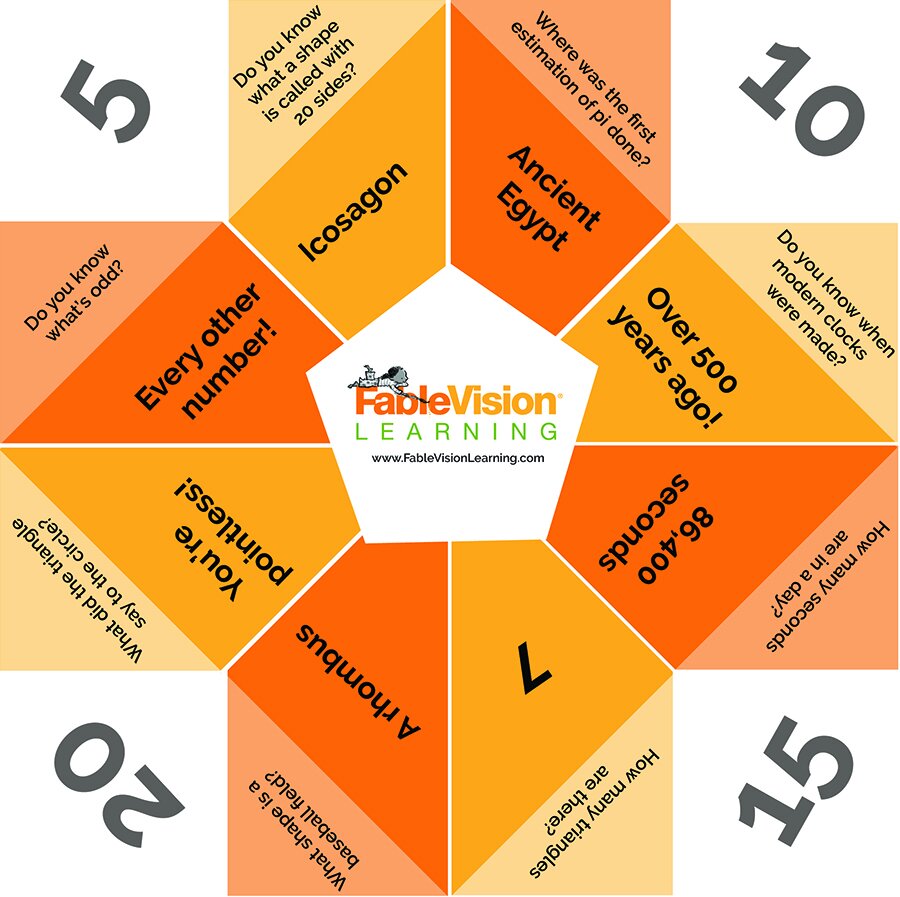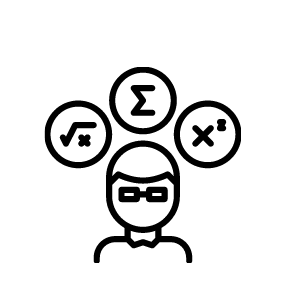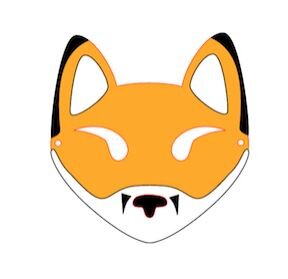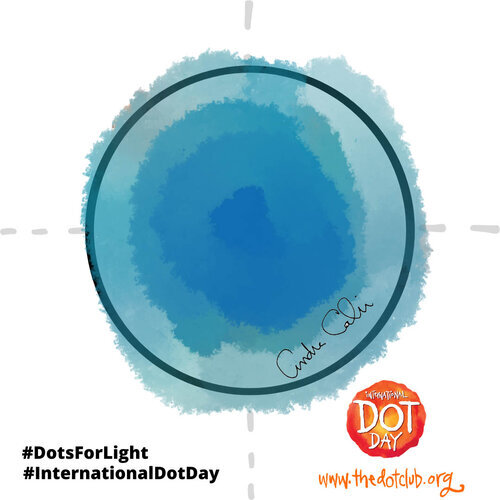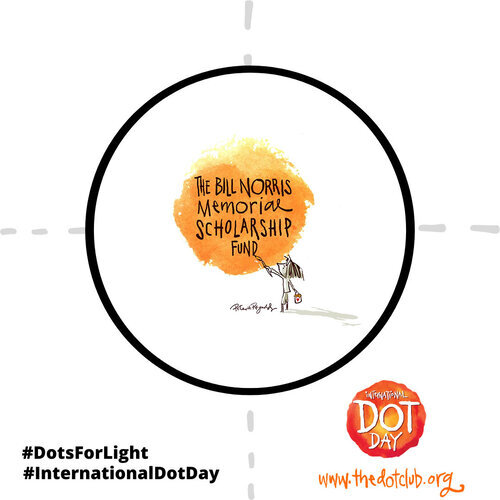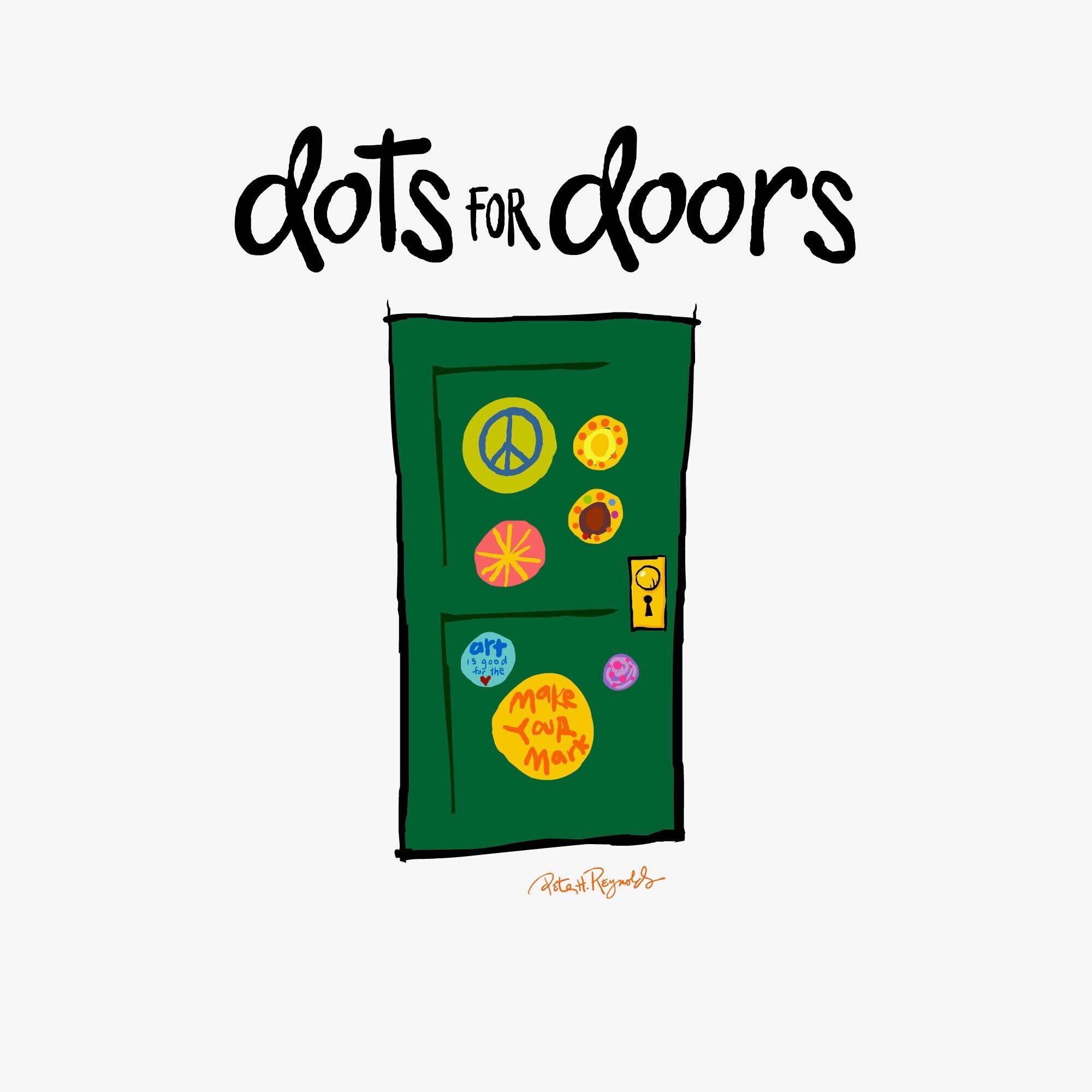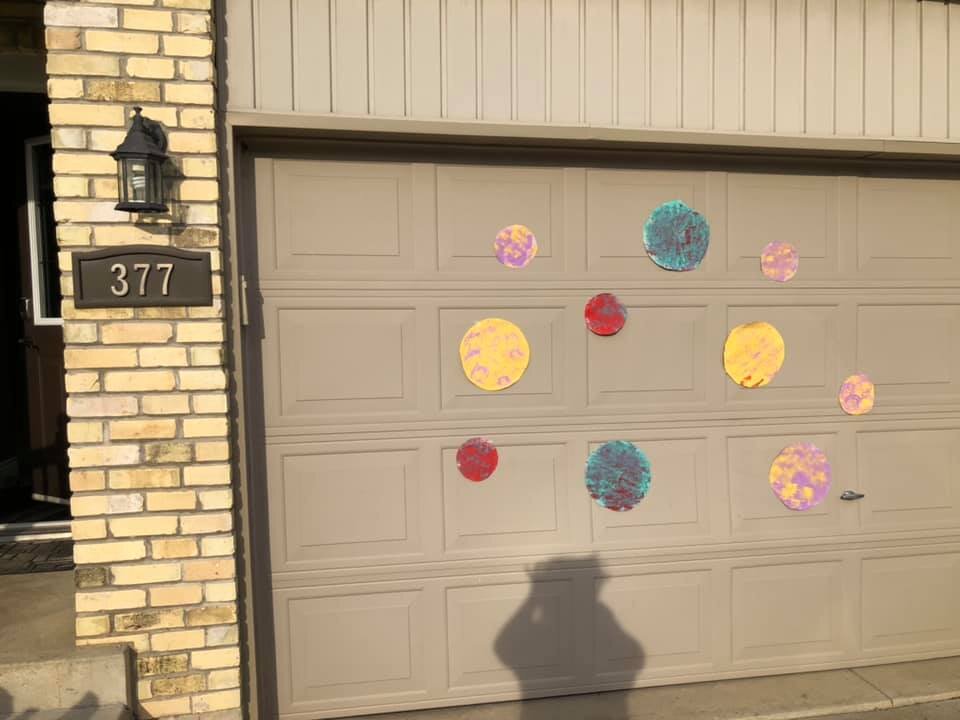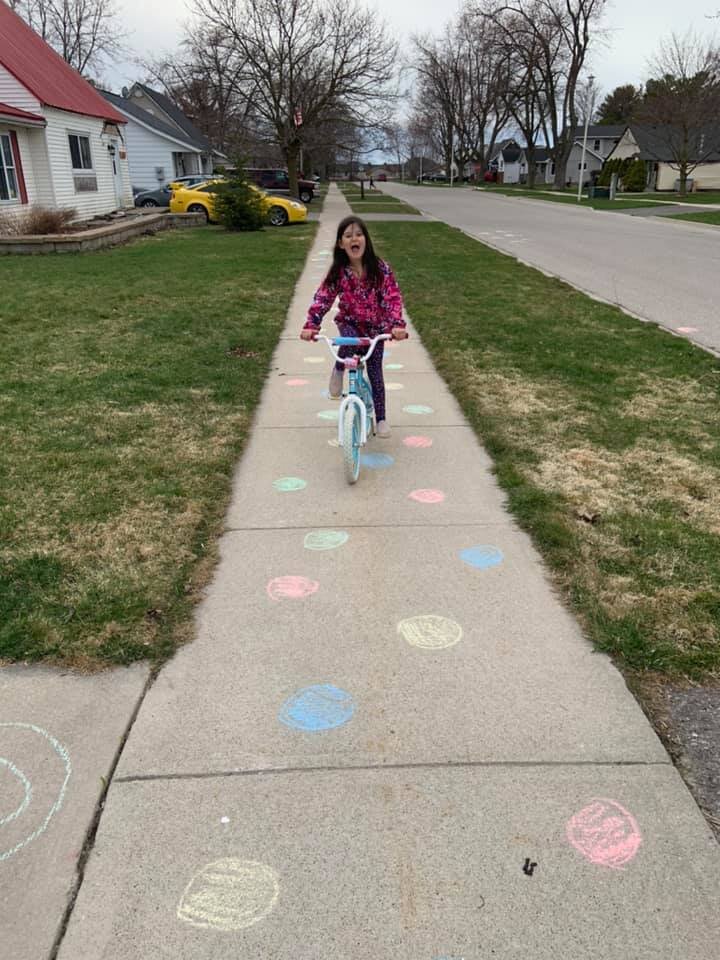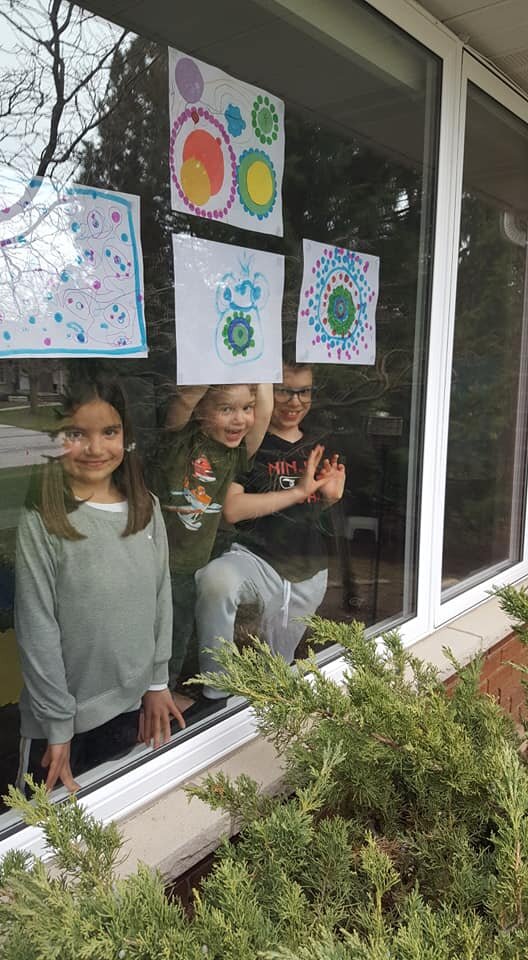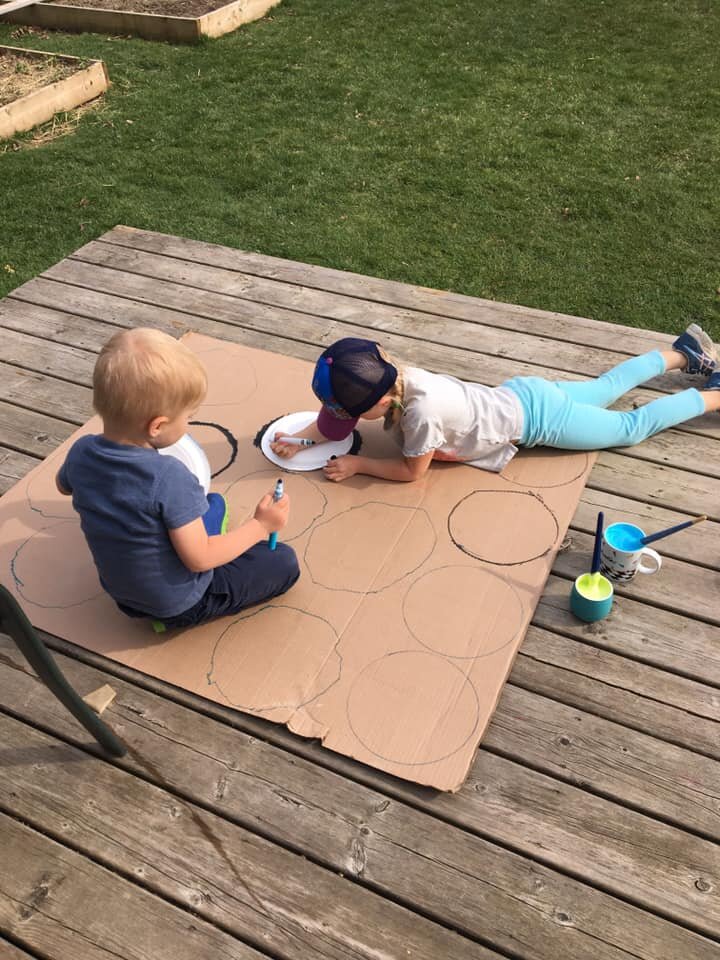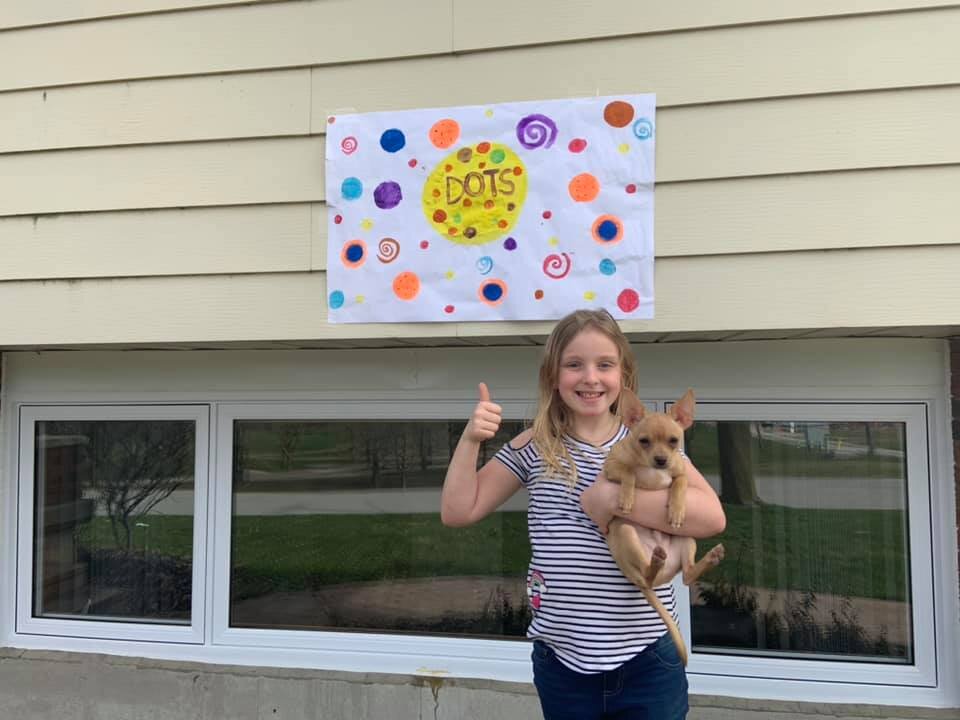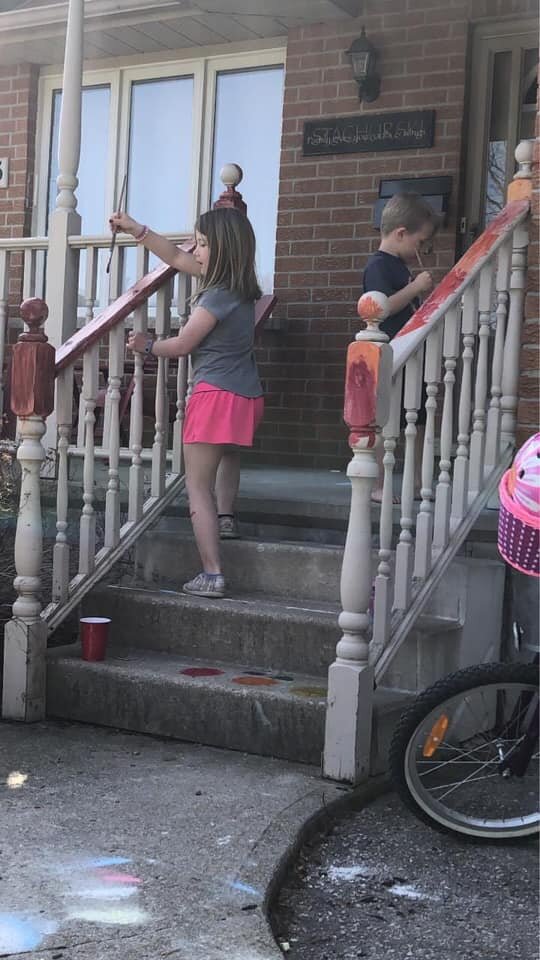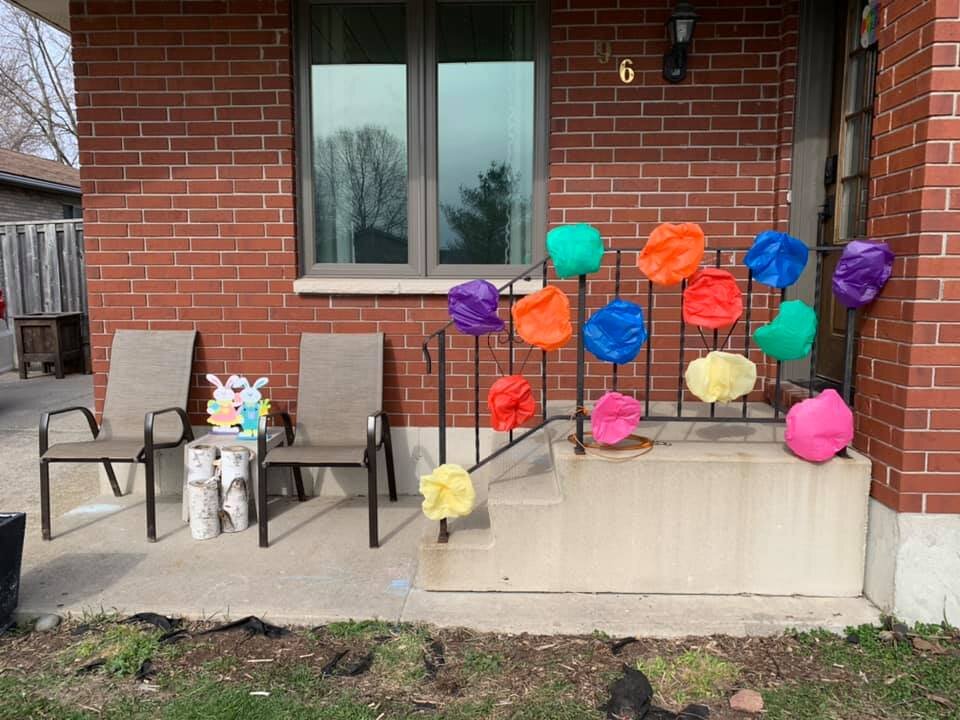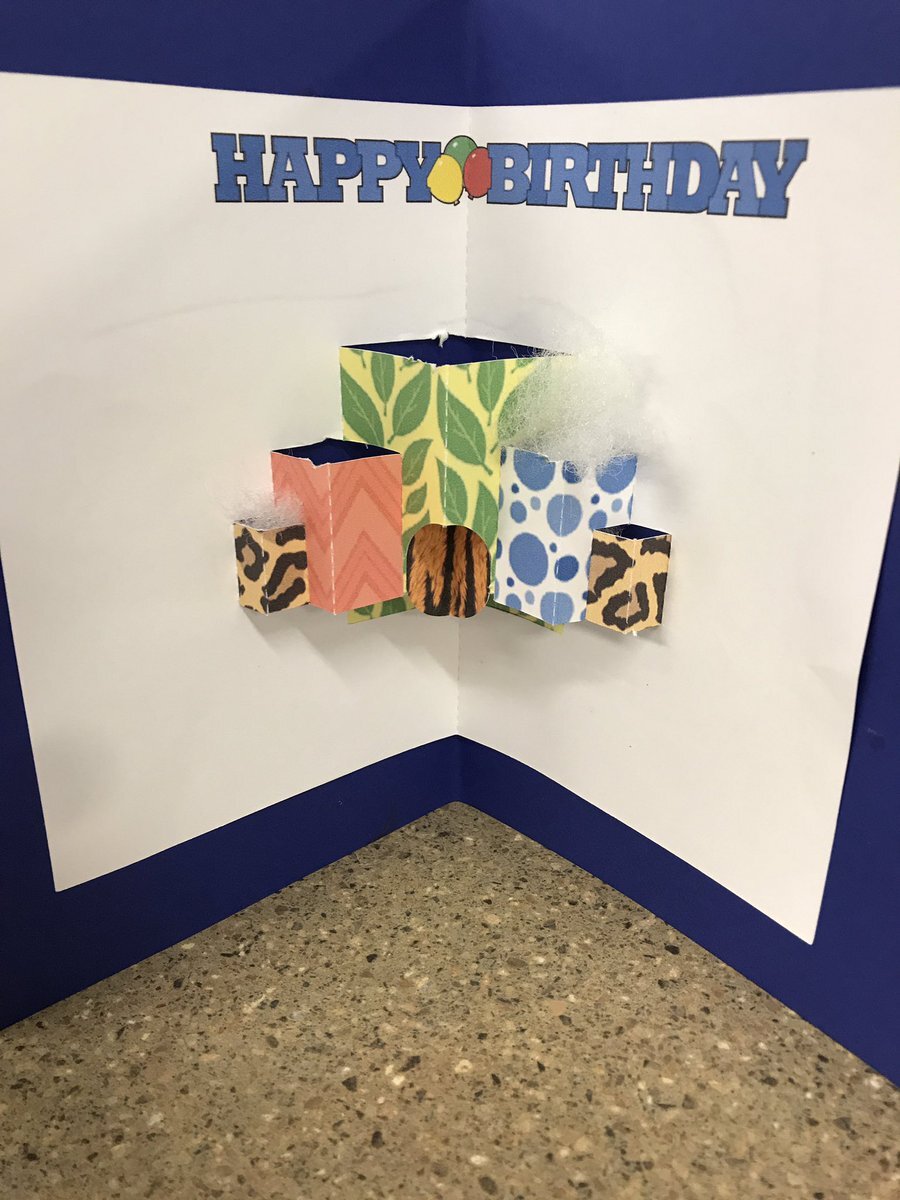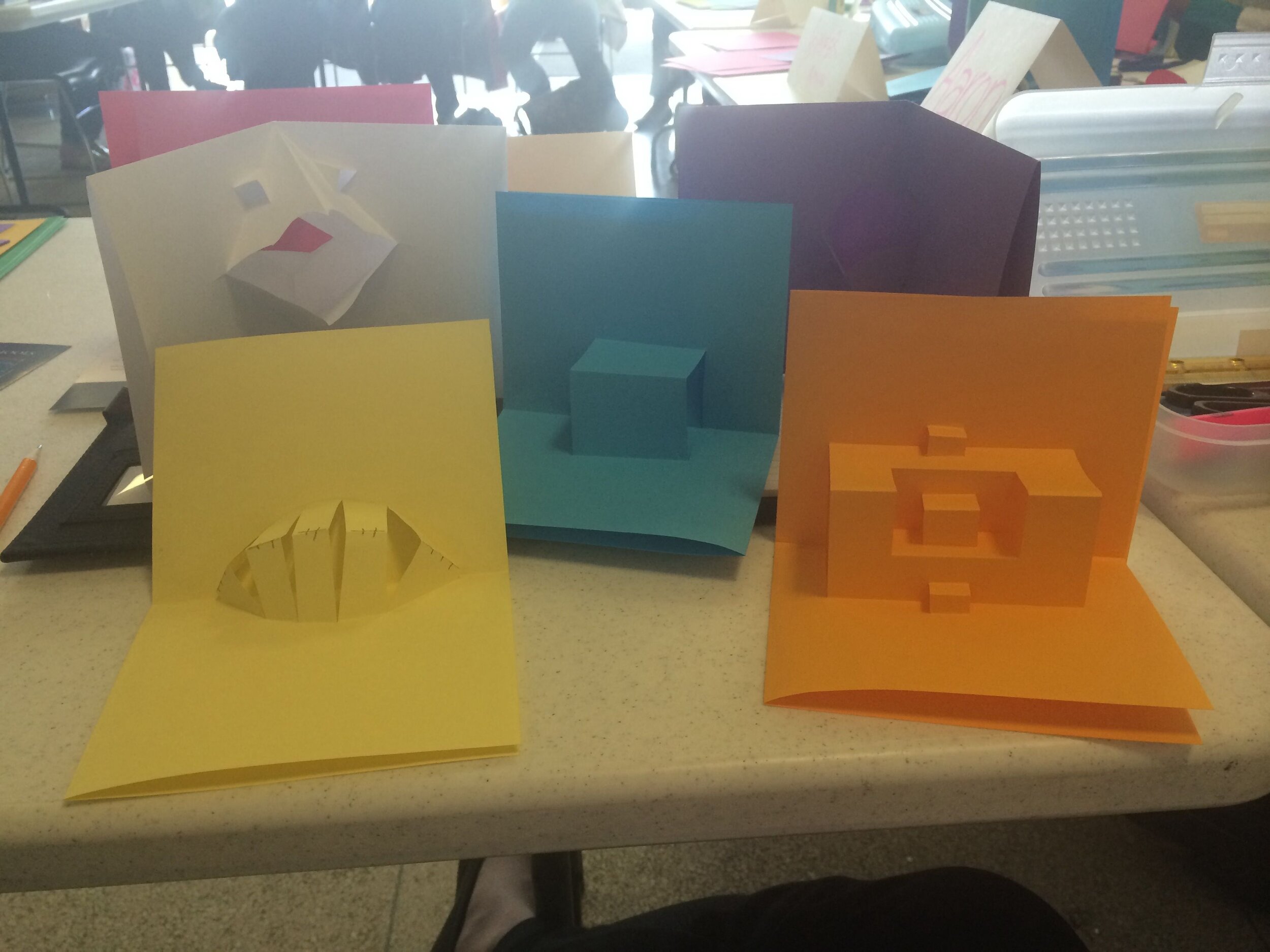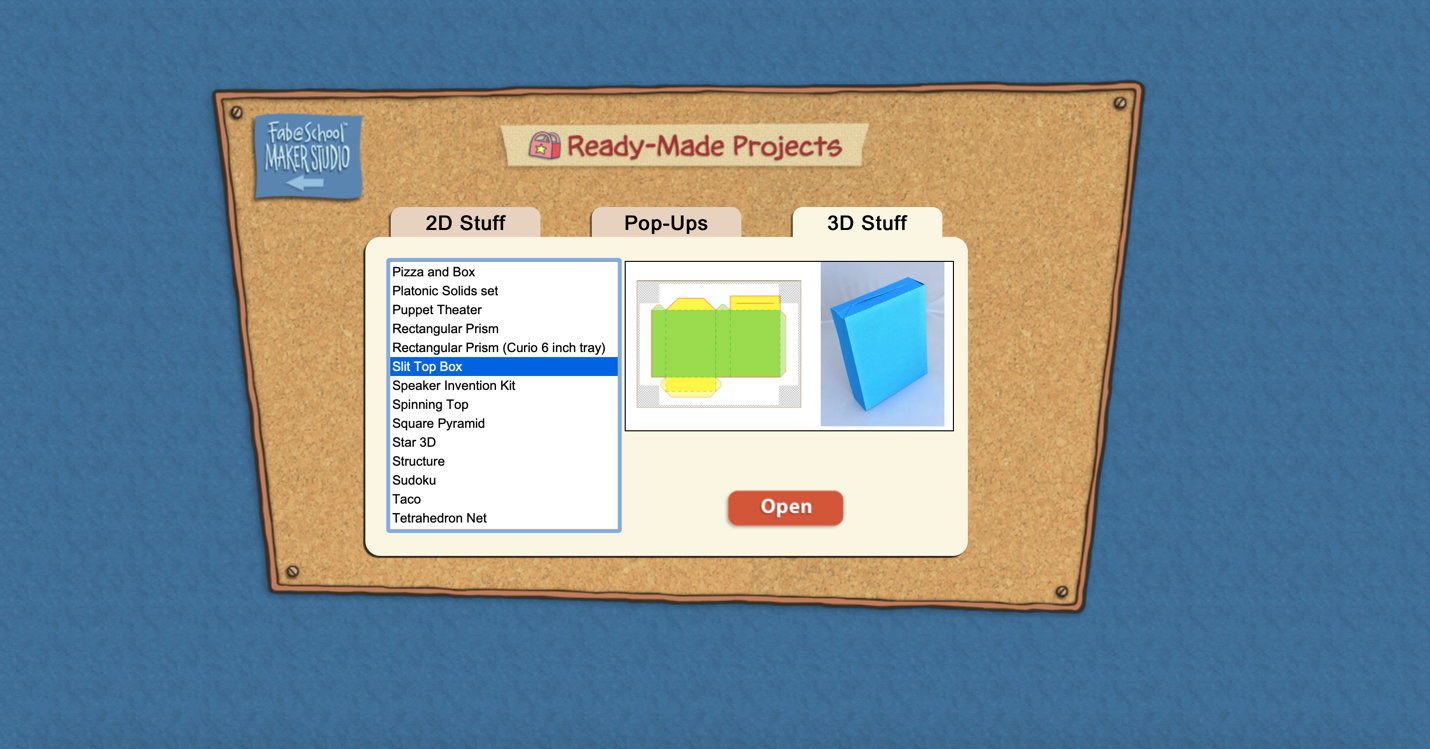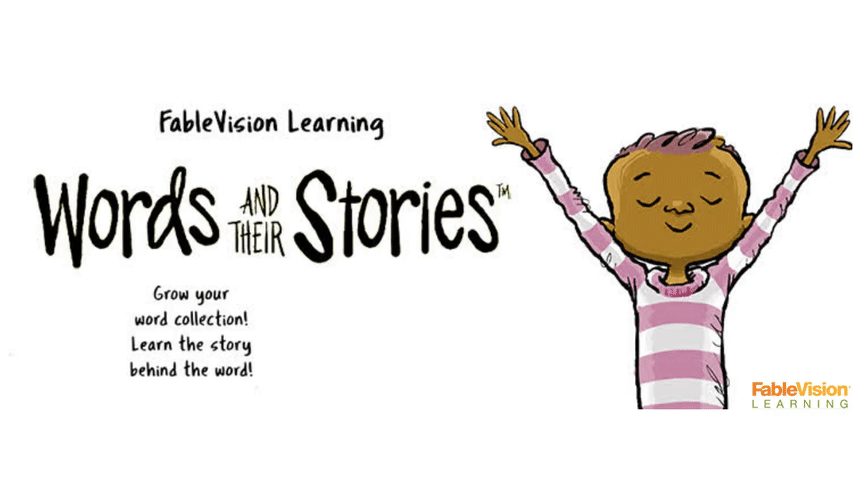FableVision Learning Spotlight Blog
Categories
- Animation-ish 42
- Books 21
- Civics! 2
- Classroom Spotlight 17
- Conferences and Events 20
- Creative Educator 3
- Creativity 25
- Distance Learning 13
- Dot Day 22
- FabClassroom 28
- FabFriday 19
- FabMaker Studio 66
- FabMaker Studio Classroom 13
- FableFive 7
- FableVision Games 3
- Free Educator Resources 36
- HUTCH 1
- Home Activities 5
- In the Classroom 34
- In the News 11
- International Dot Day 23
- Ish 1
- Library 1
- Mapping the World by Heart 7
- Paul Reynolds 10
- Peter H. Reynolds 54
- Professional Development 9
- STEM/STEAM 20
- Storybook Academy 2
- Teacher Spotlight 14
- The Dot 17
- The North Star 2
- Words and Their Stories 1
- Zoombinis 3
Big Picture Living: Tools to Start the Conversation around Lifestyle Wellness
At FableVision Learning, we firmly believe in dreaming BIG. So does our partner, with BIG right in the name: Big Picture Learning. We are excited to announce that FableVision/The Reynolds Center and Big Picture Learning have partnered with American College of Lifestyle Medicine (ACLM) to embark on a student-driven movement: Big Picture Living.
This blog post was written by Katie Hurwitz, an intern at FableVision Learning.
At FableVision Learning, we firmly believe in dreaming BIG. So does our partner, with BIG right in the name: Big Picture Learning. We are excited to announce that FableVision/The Reynolds Center and Big Picture Learning have partnered with American College of Lifestyle Medicine (ACLM) to embark on a student-driven movement: Big Picture Living.
This program - packed with FREE Resources to start the conversation around lifestyle medicine and student projects to put the message into action. We encourage you to read on to learn more about Lifestyle Medicine and Big Picture Living and to click here to sign up for the free resources.
Pilot Schools: We are also looking for a handful of schools/after-school programs to pilot the Big Picture Living Conversation Cards in the fall and provide feedback for future versions. If you are interested in learning more please email andrea@fablevision.com and we will get you started.
What is Big Picture Living?
While young people in 2022 should be able to realize their true potential, there is a major setback: a crisis of higher-than-normal mental and physical health concerns.
Our youth are experiencing:
Increased mental health concerns
High death rates of COVID-19 that is disproportionately affecting families and children of color
Rising youth isolation
Disengagement from school
Higher rates of pre-existing conditions (such as obesity and diabetes) - especially with poor and Black and Latinx youth color
Education and health professionals have historically been siloed in their practices, so it was about time that we connected the dots in order to address blatant health inequities and the growing health crisis that affects the youth in our nation and our world.
Big Picture Living is a movement intended to raise awareness of the day-to-day behaviors that impact our lives and how long we live it. This movement is intentionally designed to spark meaningful transformational change in young people’s lives through healthy lifestyle choices—so that they can dream big and create bravely.
Just as FableVision Learning’s secret to success consists of the 4 Cs (plus 1)—creativity, communication, collaboration, critical thinking, and compassion—Big Picture Living harbors their own secret to success called Lifestyle Medicine.
What is Lifestyle Medicine?
Lifestyle Medicine, as defined by ACLM, is an evidence-based approach to preventing, treating, and even reversing disease by replacing unhealthy behaviors with positive ones. Big Picture Living actively utilizes lifestyle medicine as the guide to educate and support positive behavior changes in young people by focusing on six lifestyle elements.
Nourish (nutrition)
Move (exercise & physical activity)
Chill (stress management)
Recharge (sleep health):
Caution (avoiding risky substances)
Social (relationships & emotional resiliency)
The medical community has made it clear that nearly 80% of chronic ailments are preventable and reversible through changes in lifestyle choices. By engaging with these 6 Measures, we can prevent diseases and ills that, through time and accumulation, can harm one’s life.
Talking About Lifestyle Medicine With Students
Part of the Big Picture Living movement is utilizing The Big Picture Living Conversation Cards, which are designed as a way for schools/programs to introduce lifestyle medicine through discussion and activities for each of the 6 measures. Included in each measure are…
Reflect & Consider Cards: 4 discussion prompts with information to guide the conversation. Each card includes a Quick Bite - a short extension activity inspired by the discussion.
Activities: 4 activities to personalize the measure and activate community engagement.
The Big Picture Learning website (www.BPLiving.org) is the hub for educator resources, student work, webinars, social media challenges and so much more!
Ready to get started? We are looking for for a handful of schools/after-school programs to pilot the Big Picture Living Conversation Cards in the fall and provide feedback for future versions. If you are interested in learning more please email andrea@fablevision.com and we will get you started.
Creative Ways to Celebrate Earth Day
A spinning globe, a 3D Turtle, and a story of your world - there are many ways you and your students can celebrate the 50th Anniversary of Earth Day with FableVision Learning’s Creativity Maker Suite of online tools.
When Earth Day was started on April 22, 1970, the impact of the movement saw 20 million participants. This day is important to help raise awareness to show how much of an impact we really do have on the environment by every little move we make.
This year, as many of us are marking the day from in our homes, we compiled a few activities to get your little ones thinking about the environment around them.
Animation-ish
Animation-ish, is an easy-to-use online animation tool - that helps students show what they know! Weave Animation-ish into your distance learning activities with a few ideas:
Animate Different Cycles:
Encourage your students to animate as a way to explore different cycles. Using the tracing feature, students can easily animate the slow transitions that lead into new phases in any of these cycles. Whether it’s showing night shift to day or animating the parts of the water cycle, check out these examples below
What are some other natural earth cycles that your class has studied? We want to hear from you about YOUR favorite Earth Day animations.
FabMaker Studio
FabMaker Studio, is our digital design and fabrication tool created to get students prototyping with paper. For more tips and tricks on how to use a printer and a pair of scissors, click here.
Go Green with Greenie the Turtle!
This FabMaker Studio activity is inspired by the book “Go Green!” from the Sydney & Simon series (Paul Reynolds and Peter H. Reynolds, Charlesbridge Publishing) and is a great way to explore ocean wildlife.
In the book, Sydney and Simon learn about a turtle named Greenie who got sick from too much plastic in the ocean. This discovery leads them to find ways to reduce their waste and be more eco-conscious.
In FabMaker Studio, encourage your students to weld together shapes to create a turtle. For an added challenge - limit the creation to two shapes. Want to do deeper? In the FabMaker Studio Ready-Made projects, students can print a 3D turtle project to design and modify. This project provides an opportunity for you to talk to your students about turtles and other wildlife while also exploring the STEM skills of fabrication.
BONUS IDEAS:
Using the scraps of paper leftover from the project, create lily pads, or leaves for your paper turtle.
Explore the shapes in FabMaker Studio to create fish friends for your turtles (or print them out using our 2D ready-mades)
Do your students learn about recycling? What other oceanic creatures has your class studied? Greenie would love to have more fabricated friends, let us know if your students create any other animals in FabMaker Studio, we’d love to check them out.
How will you be celebrating Earth Day? Share it with the FableVision Learning team via Twitter @FableLearn, or via email: info@fablevisionlearning.com
Celebrate International Day of Math with FableVision: Where Creativity Counts
You may not realize it, but you use math every single day! From cooking dinner to telling time, your brain is constantly busting equations. That’s why we are going to celebrate math this Pi Day, March 14.
Fast Fact: In 2019, United Nations Educational, Scientific and Cultural Organization (UNESCO), declared March 14 as the International Day of Mathematics. Since 3.14 is also the beginning of pi, it is double the celebration!
Check out some of the ways we are celebrating this year.
Explore Game-based Learning with Math
Studies have shown that game-based learning can improve skills in STEM, math, literacy and more. This is why we are so excited to share these two researched-based online games designed to give educators an unique opportunity to teach through gameplay. The two games we’ll be playing are Zoombinis and Cyberchase Fractions Quest!
Zoombinis
Students travel across the Zoombinis landscape ast they solve a series of 12 puzzles that encourage computational thinking (CT). Through pattern recognition, abstraction, problem decomposition and algebraic thinking, your learners will lay the foundation for CT while leading the little blue guys to safety.
Grade level: 3-8
Cyberchase Fractions Quest
Take your learners on an epic journey across the universe to save the Cybersquad by solving equations. Whether it’s dividing leaves into parachutes for chameleons or estimating fractions on the Estimatron-5000 number line, students practice their fractions in various contexts. After traveling planet to planet, your learners will be expert fraction busters!
Grade level: 3-5
FabMaker Studio
Math isn’t just solving equations, it’s also using your creativity! FabMaker Studio, our digital fabrication and design software allows your students to get creative while getting a hands on experience as being an engineer! Here are a few ideas to get you started:
Use shapes and lines to build 2D, 3D projects.
Create a pop-up card with a special shape to give to your friends.
Ready to Create: Download our FabMaker 3D pyramid design to get started.
Animation-ish
No matter what age your students are, Animation-ish is a great way to combine math and creativity. Educators can get in on the fun too by using their unique designs to teach new mathematical concepts and ideas.
In the second level of Animation-ish, students can create a flipbook filled with as many numbers of pi as they can remember, or practice their pythagorean theorem with an animation. Try making your own story with some fun shapes and numbers.
Enter the Poster Challenge
For 2021, International Day of Math has challenged classrooms to create a poster “that shows one way to make the world a little bit better using mathematics.” To learn more this challenge and how to register your classroom click here.
Click on the image below to download our design.
Bonus Project
We love to catch facts. Click on the image below to download and create a Math Catcher filled with fun math facts!
Share your International Day of Math creations with the FableVision Learning team via Twitter or Instagram @FableLearn, or via email: info@fablevisionlearning.com.
Utilizing Research-Based Online Math Games for Remote & Blended Learning
2020 has been a year marked by teachers who faced challenges through embracing creative innovations and connections, alternative teaching practices - and learned that Zoom was more than a PBS TV Show.
As educators seek new methods to ensure their students don’t fall behind during COVID crisis, there is special attention being paid to new ways to approach math education. Education Week’s Executive Project Editor Liana Loewus wrote in a recent article, that teachers are “ditching answer-getting math tests, which invite cheating, in favor of assessments that ask students to explain how they reached a solution, often using videos or photos. They’re turning to digital math games and apps, which experts caution are uneven in quality, to supplement instruction.”
Shayl Griffith, an assistant professor at Florida International University in Miami, concurs. As reported in a recent review paper published in the Journal of Pediatrics many of the currently available digital math games and apps haven’t been tested. Griffith notes, “School districts and even parents at home are going to be having access to programs and games that don’t have the evidence behind them yet.”
Indeed, not all math games are created equal. There is a critical need for vetted, researched-based tools - combined with formative assessment and evidence of learning.
That’s why FableVision is particularly happy to announce that we’ve done just that with the launch of FableVision Games - where we are curating a carefully-selected collection of research-based learning games that have proven efficacy. The online platform expands students’ learning experiences and supports teachers and administrators in making classrooms and remote instruction more engaging and accessible - and easier to manage with embedded, formative assessment tools.
FableVision Games is dedicated to providing classrooms with best-in-class, game-based learning, along with customized professional development to integrate the games into curricula. “For some teachers, adding game-based learning is a new experience, so we’ve developed a lot of resources to support implementation and to support formative assessment to show how these games are moving the meter,” FableVision’s CEO Paul Reynolds shares.
FableVision Co-Founder Gary Goldberger explains, “FableVision has been providing development and thought leadership around game-based learning and research for over a decade, so we’re thrilled to create a safe harbor for quality games - in a way that makes it easy for teachers to make available to their students and to provide evidence of growth while students are learning - and enjoying themselves.”
For further reading: Digital Math Games and Apps: What Works and What Doesn’t? (Education Week), Games with impact, Psychology-savvy video games address health education and social-emotional skills (American Psychology Association), and Apps As Learning Tools: A Systematic Review (Pediatrics).
LEARN MORE
Two of the first learning math games now offered by FableVision Games:
Cyberchase Fractions Quest
Grades: 3 – 4
Blast your students’ fractions skills into Cyberspace with Cyberchase Fractions Quest, now available for classroom play. Experience the world of PBS KIDS’ popular math series Cyberchase. Third and fourth-grade students embark on an immersive journey that integrates an interactive adventure with a research-based approach to fractions contexts.
Cyberchase Fractions Quest is a result of a 2.5-year-long research project as part of the IES Department of Education SBIR program. The game also features additional professional development and game integration resources that are fully customizable to each classroom’s needs, allowing for maximum fractions learning fun and success.
Formative assessment and cumulative review are also embedded in the game through the problem sets that students encounter. In the state-of-the-art teacher dashboard, educators can track students’ progress through the four CyberSites, how they performed in mini-games (out of three stars), and scores in the formal assessment pieces of the game.
The game (complete with educator dashboard for student performance tracking) and corresponding Teacher Guide are available for purchase now on FableVision Games.
Zoombinis
Grades: 3-8
The little blue guys on a logical adventure have found a new home!
The award-winning relaunch of the classic, beloved ’90s game Logical Journey of the Zoombinis is now available for classroom use on FableVision Games. Created in partnership with TERC, a not-for-profit leader in K-12 math and science education, and the Learning Games Network, a not-for-profit game company, Zoombinis is an engaging and entertaining logic puzzle game designed to teach pattern recognition and logical thinking for middle school math.
Zoombinis uses implicit learning—learning that can’t be necessarily articulated on a test or in a question, but that manifests itself as behaviors or practices within a game. Throughout gameplay, players learn important life skills including algebraic thinking, data analysis, and theory formulation in a fun and engaging setting.
The classroom version features additional educator materials and guides, as well as tracking and assessment that allows educators to collect data as their students play Zoombinis, and—through the use of detectors—identify when players demonstrate the four fundamental practices of CT: problem decomposition, pattern recognition, algorithm design, and abstraction as they appear within the puzzles.
The game and corresponding Teacher Guide are available for purchase now on FableVision Games.
For more information about implementing the games with your students contact us at fvgames@fablevisionlearning.com
Creative Activities for Halloween
It is fall in New England. The leaves are turning shades of orange, yellow, and red and Jack-O’-Lanterns are popping up on doorsteps. This means Halloween is around the corner and at FableVision Learning we are getting creative with project ideas in made with our creativity tools. Here’s a few to get started.
Boo! Animated Pumpkins and Ghosts
Encourage your students to use Animation-ish to explore motion and story by creating a dancing ghost, or have your students animate their dream costume, or tell a joke on a pumpkin. What’s new: Animation-ish creations made in Flipbook-ish can be exported as a GIF.
About Animation-ish: Animation-ish is an easy-to-use online animation tool that helps students show what they know! Whether you are doing distance learning, hybrid teaching or on site classes, you can weave Animation-ish activities into your lessons.
Mystery Monsters Made With FabMaker Studio
If your students can imagine it, they can create with with FabMaker Studio. In the Mystery Monster Blog Post, Dr. Peggy Healy Stearns, Lead Designer for FabMaker Studio, shares her tricks and tips for using the web-based design and fabrication program to combine, weld and morph shapes into exciting creatures. What will your students create?
Create a 3D “Mystery Monster”
But Wait. there’s more!
Jack-O-Lantern
The 5th graders in Palm Beach County, FL combined their FabMaker paper prototyping with circuitry to light up their paper Jack-O-Lanterns. Want a quicker fix? If needed, Peggy recommends substituting circuitry with LED votives.
Masks
Halloween is a great time to explore some FabMaker Studio Ready-Mades. There is a library of masks available to choose from.
Or you and your students can create your very own from scratch.
BONUS: for a more advanced mask, add 3D elements.
Looking to make a socially distanced Halloween a little more fun? Use FabMaker to create candygrams to give to friends- or even a candy corn garland!
About FabMaker Studio: FabMaker Studio is our digital design and fabrication tool created to get students prototyping with paper. For more tips and tricks on how to use a printer and a pair of scissors, click here.
How will you be celebrating Halloween? Share it with the FableVision Learning team via Twitter or Instagram @FableLearn, or via email: info@fablevisionlearning.com
Create Bravely this International Dot Day
International Dot Day might look a bit different his year - but there are many creative way to celebrate. Are you ready to join the over 17 million students, teachers, librarians, community groups and more this International Dot Day, celebrating creativity and courage in 185 countries on or around September 15th-ish!
To support your International Dot Day festivities we’ve pulled together a few ideas to “connect the dots this year.”
Discover The Dot
Read The Dot by Peter H. Reynolds to see where all of this started - you can grab a copy over at The Dot Central. Once you read the book, go behind the scenes with Peter H. Reynolds.
Let Us Know You Are Celebrating
Join the growing community celebrating International Dot Day by registering over at The Dot Club! Once you register, you can download the updated 2020 Educator’s Handbook for Dot Day, which features student handouts by Peter H. Reynolds and Dot Day activities by creative educators -including ideas for remote celebrations. Visit the Reynolds Center for more resources and posters.
Fabricate Your Dot
FabMaker Studio is a perfect tool for cultivating your inventive spirit! With this paper prototyping and fabrication software, flex your design muscles and create 2D, Pop-up, and 3D paper models inspired by The Dot. It’s easy to get your design mind rolling when you start small - you can always try again and again! Try fabricating dots that fold, roll, spin, or transform!
Animate Your Dot
With Animation-ish it’s never been easier to bring your drawings to life. Three distinct levels let you practice and animation motion techniques by making your dots roll, bounce, squish, grow, morph, and much more. What can your dots do? Just make your mark and see where it take you!
The Story of Your Dot
With virtual coaching by Peter H. Reynolds, Storybook Academy, our book writing and design program is the perfect way to encourage your students to share their voice. Students can write and illustrate the story of how they will make their mark this Dot Day!
Get Inspired: Check Out Celebri-dots
Head over to the Celebri-dots website to check out dots created by a variety of individuals, from authors and illustrators to actors and astronauts! Packed with dots from all walks of life - paint dots, pie dots, and even Earth dots - you’ll be sure to find inspiration there.
Connect the Dots with Other Educators
Looking to "connect the dots" with other classrooms nationally and internationally on Dot Day? Whether it's through email or web-based video connection, use the Dot Day Google Doc to make connections. Thanks to creative librarian/educators Shannon McClintock Miller @shannonmmiller, Andy Plemmons @plemmonsa, and Matthew Winner @matthewwinner for overseeing this effort! Check out Shannon’s blog post, here.
Connected Dots: A Virtual Celebration
Dot Day founder Terry Shay, introduced a create way to “connect the dots” this year to a virtual template. For more details on how to participate and to download the template, click here.
Dots for Doors: A Community Celebration
Inspired by Amanda Overholt of Exeter, Ontario community-wide scavenger hunt, we are excited to share the Dots for Doors project. Amanda explained that the scavenger hunts are a way to stay connected during the pandemic. “The best thing about these scavenger hunts is everyone can participate! If you're not able to get out to count the houses, while practicing social distancing due to COVID isolation regulations, or other reasons, you can still Participate by simple posting something on your front window/door!” Through the community Facebook page, Amanda shares activities (like this Dot counter), photos, and more.
On September 15-ish, students, teachers, schools, and communities will celebrate International Dot Day. A celebration of creativity, courage, and compassion, Dot Day encourages everyone to #MakeYourMark. Ready to join in on the International Dot Day 2020 Celebration! Share your story with us! Let us know you are celebrating and download the new handbook: Register at The Dot Club. Share your mark across social media with #MakeYourMark and #InternationalDotDay. Stay connected on Twitter @DotClubConnect, Instagram and Facebook!
Engineer, Invent & Make: Getting Started with FabMaker Studio (VIDEO)
From solar-powered homes to magnetic turtles and pop-up book reports, schools/programs across the country are using FabMaker Studio to encourage invention, creation, and engineering - all with paper.
Not sure how to get started? No worries we’ve got you covered in 4 easy steps!
Step 1: Watch Andrea Calvin as She Shares Her Tips & Tricks
Step 2: Tune into the Tutorials & Blogs
From how to use shapes to exploring the reflection tool, Peggy Healy Stearns, lead designer for FabMaker Studio, guides you through the the ins and outs of the program through these Quick Tips tutorial videos. Another awesome resource can be found on our Spotlight Blog. There your will find step-by-step guides from Peggy Healy Stearns and ideas pulled from the classroom.
Step 3: Give it a Go
If you have an account, hop into FabMaker Studio and take it for a test drive. Open a Ready-Made Project and send it to to your printer (our favorite one to start with is the house). Once you built the starter project, take it apart and build from scratch. How will you modify your design?
Step 4: Join the Conversation
Have a question or a a FABawesome idea to share? Join the FabMaker Studio Facebook Group. We are all in this together.
Want to Learn More? Send us an email at info@fablevisionlearning.com
FabMaker Mystery Monsters: Math Shapes & Cool Tools for Imagineering
The following blog post is by Peggy Healy Stearns, Lead Software Designer, FabMaker Studio.
Create a 3D “Mystery Monster” with FabMaker Studio! Identify and combine shapes, weld shapes, and morph shapes. Add 3D wings, legs, ears and other body parts!




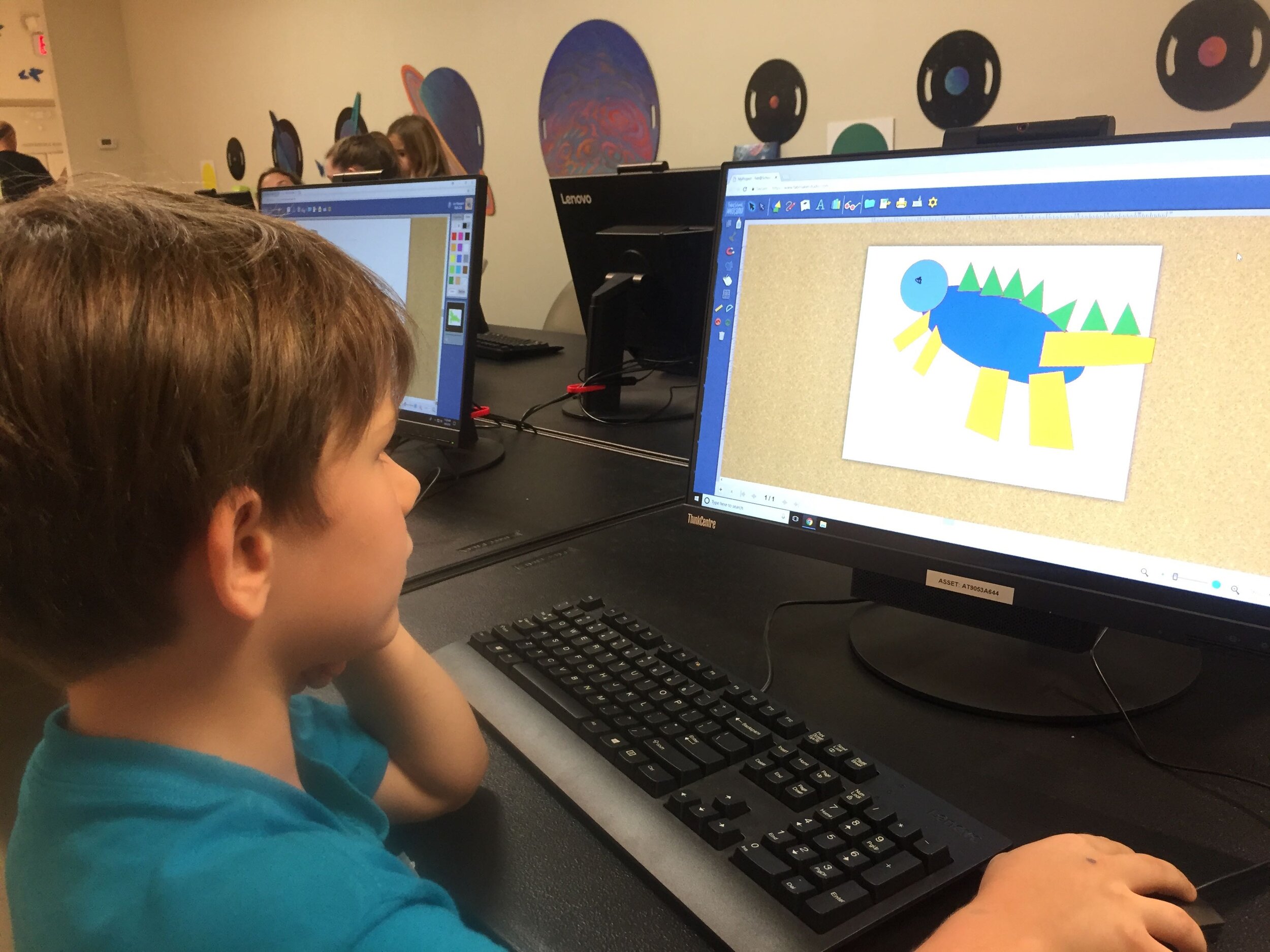

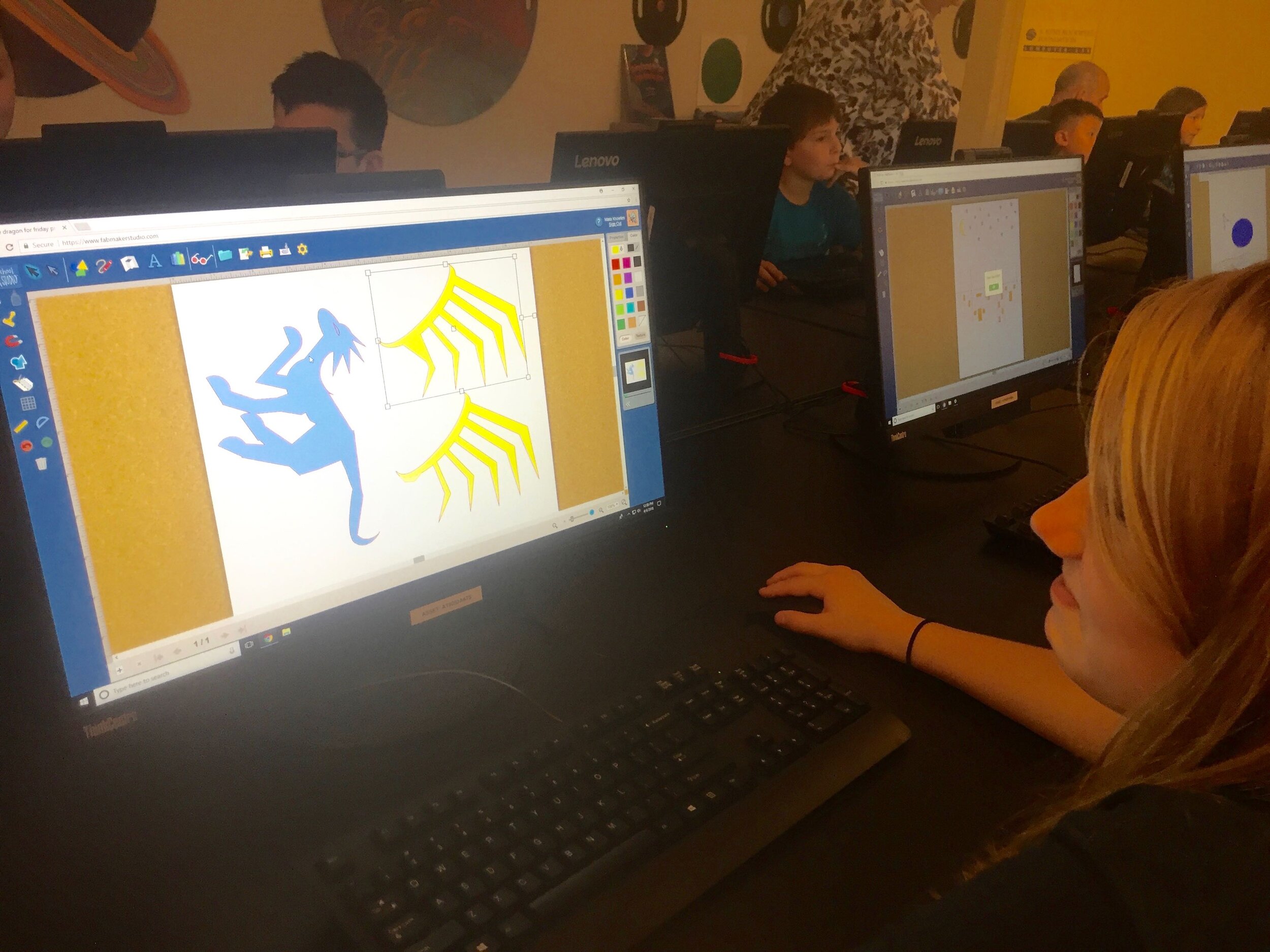
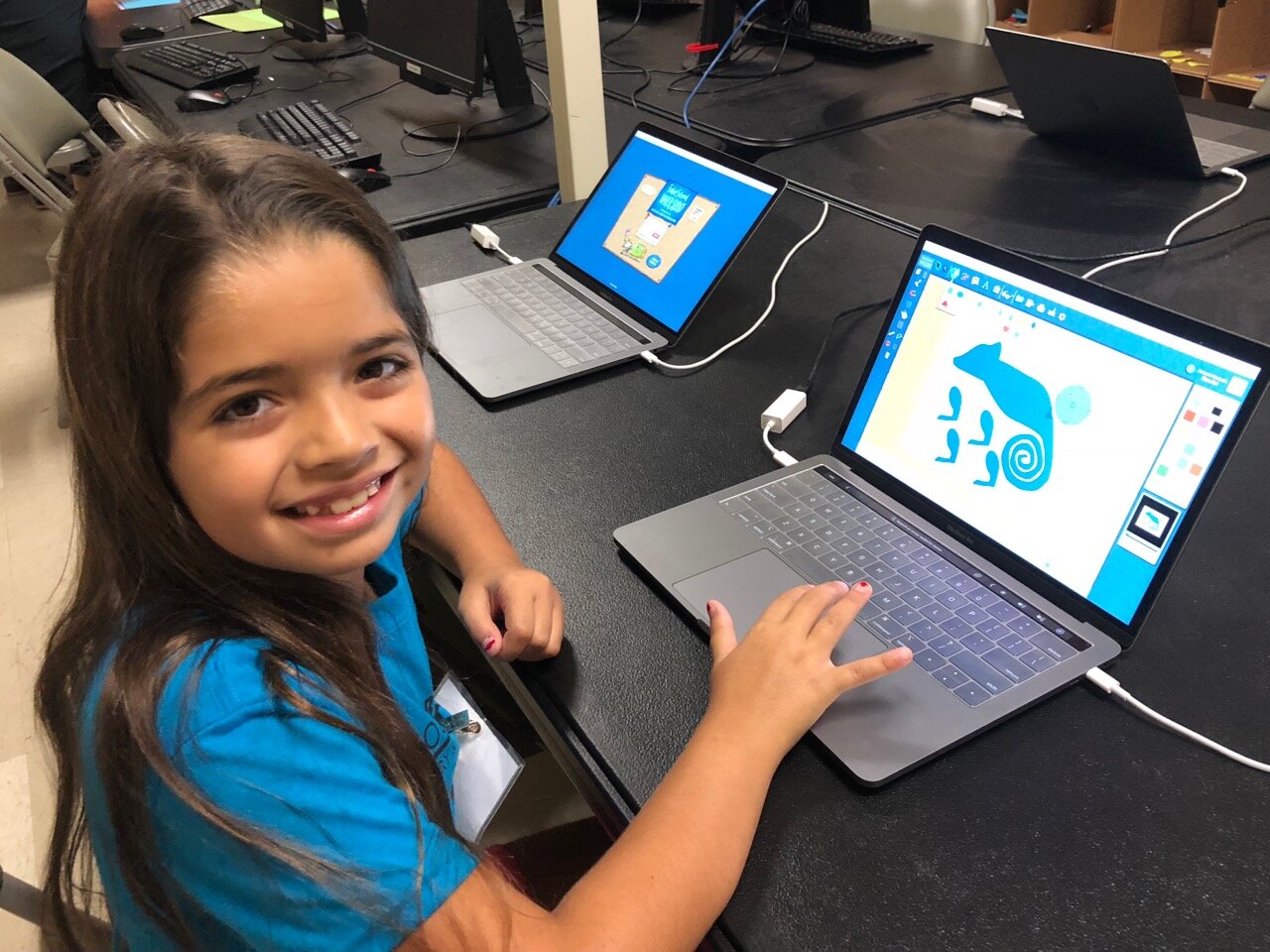




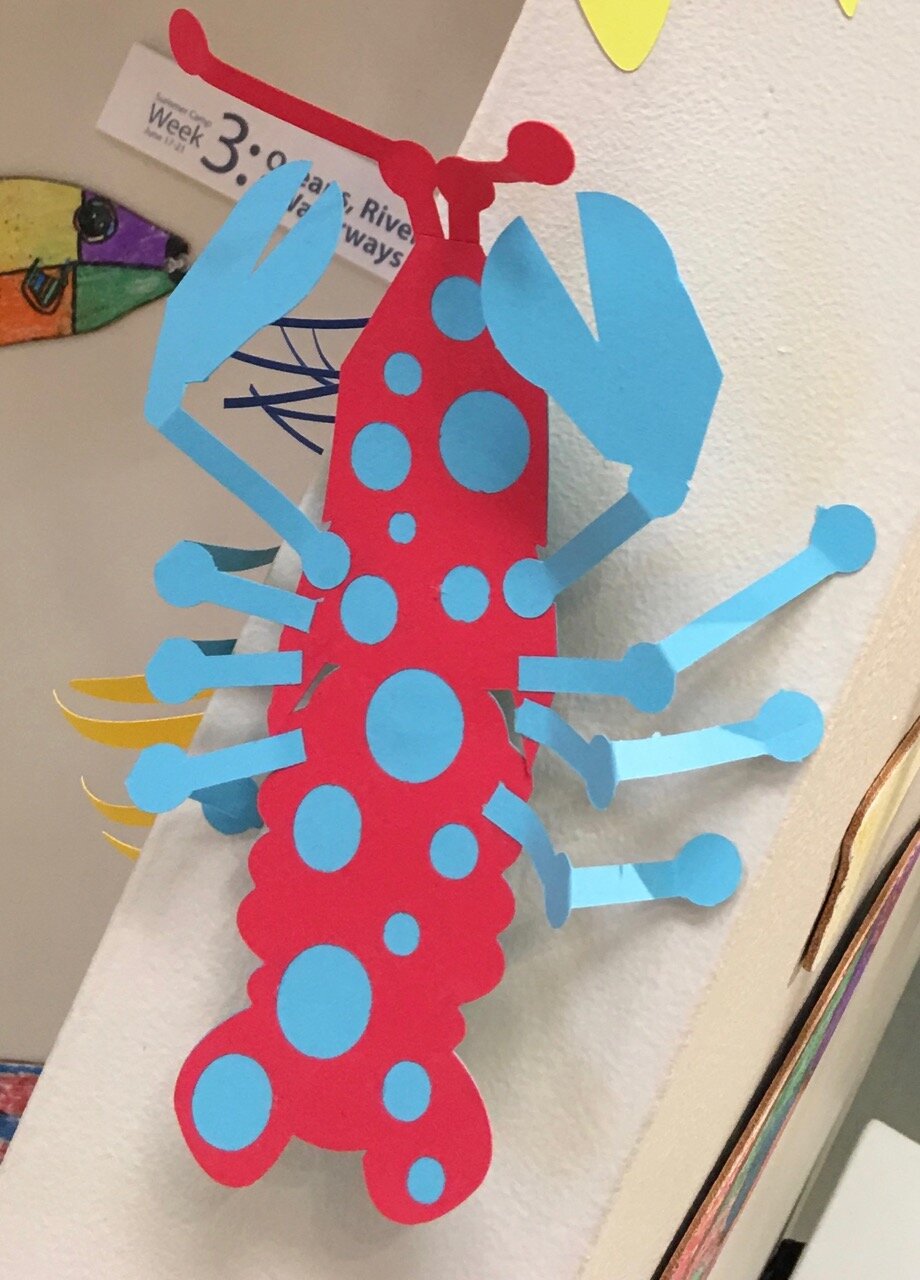
Designing “Mystery Monsters” is a motivating way to address foundational math standards and inspire meaningful writing prompts. In the process, students learn easy but powerful digital design tools they can use for years to come. This project can be simple or sophisticated. Follow the steps that work best for your makers and then print, cut and construct.
Make Your Monster
Watch this short video then follow the steps below.
Step 1: New Project Click here to go to FabMaker Studio. Sign in and go to New Project and click OK.
Step 2: Choose Shapes Open the Shapes tool at the top. Drag shapes onto the screen and arrange them to make your basic monster. To resize a shape, select it and drag handles.
Step 3: Weld Shapes Make sure your shapes touch or overlap. Then place your cursor and drag around all the shapes to select them. Choose the Weld button in the left toolbar to weld your shapes.
Tip: Be sure to drag far enough outside the shapes to select them all before welding.
Step 4: Rearrange If you want to rearrange your monster parts, you can Unweld. Select your monster and click the Weld button. This time, since your monster is already welded, it unwelds. Rearrange the shapes and then drag around to select them all and Weld again.
Tip: Make a mistake? Use the red Undo and green Redo buttons on the left above the Trash can.
Step 5: Save Go to the File button on the top toolbar and choose Save. Select “My Online Files” (or another location if desired), give your file a name, and click Save.
Tip: If you save your FabMaker Studio file to My Google Drive or My Computer, it can only be opened from within the FabMaker Studio software.
Morph Your Monster
Watch this video then follow the steps below.
Step 1: Turn on Edit points With your monster file open, choose the gray Edit Points cursor in the top left corner of your design. The edit points that anchor your design will appear.
Step 2: Drag Edit points Drag edit points to morph your mystery monster.
Step 3: Add new Edit points Click anywhere on the outline to add a new edit point, and then drag the new edit point to reshape. Edit points can be tricky -- sometimes it helps to zoom in. Play around. You can always Undo and Redo.
Step 4: Check your design Choose the standard cursor (black arrow) again to see your morphed monster.
Tip: If you Unweld after using Edit points, you’ll go back to your original shapes and lose all your morphing! Remember you can quickly Undo changes.
Step 5: Save Go to the File button on the top toolbar and choose Save or Save As.
Make Your Monster 3D
Watch this video then follow the steps below.
Step 1: Make a new body part Design wings, ears, legs, bigger tail or other parts to cut separately and attach to your monster. Check the photos for ideas. You can use the following tools.
A. Shapes Tool: Choose a shape and use the handles to resize and reshape it. If you want, combine two or more shapes, weld them, and the choose Edit Points to morph.
B. Lines Tool: Choose the Lines tool and then choose Straight Lines, Curved Lines, or Brush. To use Straight Lines or Curved Lines, click to place each point. Double-click to place the final point. To close a shape, place your final point at or near the beginning point. For more detail on the Lines tool, see the FabMaker Studio Lines tutorial.
Step 2: Save Go to the File button on the top toolbar and choose Save or Save As.
Step 3: Print, cut and construct
To cut by hand: Click the Print button at the top. If you want to color by hand or use color paper, select “Print Cut & Fold Lines” and “Remove Color Fill” on the Print Preview page. Then select Save to PDF and print.
To cut with a Silhouette: If you want to color by hand or use color paper, you can send directly to the cutter. Click the Fabricate button at the top and follow instructions. Tip: Shapes have automatic cut lines, but objects created with the Lines tool do not. To define the outlines of these objects as cut lines, see the “Cut Fold Tab” tutorial or the FabMaker Studio User Guide for details.
What To Do With a Mystery Monster?
Write about your mystery monster. How big is it? How does it move? Where does it live? What does it eat? Does it have any enemies?
Tell a story about your mystery monster.
Now that you’ve honed your design skills, create a herd or flock or an entire habitat complete with flora and fauna.
Share your mystery monster. Post a PDF or picture of your monster. For more share options, see the FabMaker Studio User Guide.
For more information, contact us at info@fablevisionlearning.com. We invite you to join the conversation on Facebook the FabMaker Teacher Group.
FabMaker Pop-ups: Math in the Palm of Your Hand!
The following blog post is by Peggy Healy Stearns, Lead Software Designer, FabMaker Studio.
Pop-ups are surprising and fun – and a great way to explore shapes, angles, triangles, parallel lines, symmetry and other math concepts. They also provide great opportunities for story telling and descriptive or other expository writing.
With FabMaker Studio, you can play with these cool constructions onscreen in both 2D and 3D view and then fabricate and explore them in the palm of your hands.
Watch this short video then follow the steps below.
Step 1: Open a Ready-Made Click here to go to FabMaker Studio. Sign in and go to Ready-Made Projects. Choose the tab for Pop-Ups. Wait for the projects to load and scroll down to select and open the Tree Pop Up.
Step 2: Explore When your file opens in the Edit screen, note the different shape pop-ups and the red cut and green fold lines. Go to 3D View in the lower right and click the Larger button (double arrow) to expand the 3D view. Drag the green slider to see the box open and close. Place your cursor in the black area and drag to change the view angle.
Step 3: Print Click the Print button at the top. On the Print Preview page, select Print Cut & Fold Lines. If you colored your pop-up, you may want to select Remove Color Fill. Then select Save to PDF and print your pop-up on standard printer paper or cardstock.
For more details on how to to use scissors to finish your project click here.
Step 4: Construct Fold your printed pop-up along the center fold with the print side out. Cut along the three red cut lines. Then fold the three pop-up elements to the side along the green lines. Open your page and pop out the elements. If you want, color your pop-up and mount it on another piece of paper or card stock.
Watch the following video with quick tips for customizing a pop-up, then move on to Step 5.
Step 5: Customize. Go back to FabMaker Studio and modify the Tree Pop-up or another readymade pop-up to design your own original creation.
Add color
Move elements
Resize elements
Add new elements
If you want to save your customized pop-up, select the File button at the top and choose Save. In the dialog, choose a location to save to, give your file a name, and select Save.
Step 6: Design. Ready to design your own pop-up from scratch? Here’s one more video to set you on your way!
Play around, have fun, and discover how learning and play come together with FabMaker Studio! FabMaker Studio is the first digital fabrication software tool developed specifically for use in the classroom. It is an easy-to-use, web-based program that invites students to experience STEM and STEAM learning in an engaging, personally meaningful way.
For more information, contact us at info@fablevisionlearning.com. We invite you to join the conversation on Facebook the FabMaker Teacher Group.
FabMaker Project Idea: Package What You Love
The following blog post is by Peggy Healy Stearns, Lead Software Designer, FabMaker Studio.
During Peter H. Reynolds Facebook Live reading of I Am Love, he shared a box designed to package “unconditional love.”
Is there something, real or imaginary, that you’d like to package and share with others? Follow these steps to design and construct your own boxes in FabMaker Studio
QuickStart Video #1 – Ready-Made Box
Watch this video, then follow the steps below.
How to create your custom FabMaker Box!
Step 1: Open a Ready-Made. Click here to go to FabMaker Studio. Sign in and go to Ready-Made Projects: 3D Stuff. Wait for the projects to load and open the Slit Top Box.
Step 2: Explore. When your file opens in the Edit screen, note the red cut lines and green fold lines. Go to 3D View in the lower right and click the larger button (double arrow) to expand the 3D view. Drag the green slider to see the box open and close. Place your cursor in the black area and drag to change the view angle.
Step 3: Print. Click the Print icon at the top. On the Print Preview page, select “Print Cut & Fold Lines” and “Remove Color Fill.” Then select Save to PDF and print your pattern.
Step 4: Construct. Use scissors to cut (or a Silhouette if you have one) to cut your pattern, then fold your box, but don’t glue it together yet. Identify the front, back, sides, top and bottom. Decide what you’d like to package and color your design. When you’re done, construct your box. Give your packaged treasure to someone or save it for inspiration.
Step 5: Design. Explore other package designs from FabMaker Studio’s Ready-Made 3D Stuff. Then use the following video as a guide to design your own box from scratch!
Using FabMaker Studio with Distance Learning
How many squares create a cube? This prompt sparks a variety of answers depending on the age. First graders usually answer four and often, we hear the number 12. With FabMaker (Fab@School) Studio, students can use shapes to digitally create 2D nets and with the 3D viewer tool immediately see how the finished project will fold. And this is just the beginning.
FabMaker Studio, our digital design and fabrication tool, opens the door to authentic learning and assessment. And as a web-based tool, FabMaker Studio can easily be folded into distance learning as they explore the Engineering Design Process. To encourage your students to think through their designs and document the process, we’ve created a handy project journal.
STEM content: Through FabMaker Studio, students can learn about constructing geometric shapes (activity here) and use the built-in measurement tools to engineer a scale model of a city or to exploring force and structure (go-cart activity).
Building first through technology then with actual materials is a hands-on way to gain skills in all the STEM fields.
Paper Prototyping: Prototyping is a valuable part of the creative process. Utilizing affordable and easily accessible materials, FabMaker Studio can help students make tangible objects to represent their ideas in order to test out their understanding. For details on how to use scissors to complete a project click here.
Spatial Reasoning: When designing in FabMaker Studio, students must think about how the final product they’re imagining would look when unfolded. Students have to envision where the paper must be cut and folded to create the end goal. Developing their spatial reasoning in this way is valuable for many applications and future careers.
FabMaker Tips: There are three lines in FabMaker Studio - perforated fold lines (green), cut lines (red), and black lines (don’t cut). For tips on how these lines function download our FabMaker Tool Tip sheet.
Design and Creativity: Students get to build objects starting with their imagination and then bringing them into reality. There are multiple possible ways to build the same object when you are talking about paper fabrication, so students’ design and creativity skills really get to shine. For ideas on how to get started with FabMaker Studio, check out these Spotlight Blogs and examples on the Reynolds Center site.
Perseverance and Resilience: Fabricating with just paper and tape/glue provides a low-stakes environment for taking risks and making mistakes. Students learn to try again and again and to think of mistakes as pieces of information to learn from. Perseverance and resilience are all part of the process.
Vocabulary-Building Game for Distance Learning
As you formulate your plans for distance learning, you might want to consider vocabulary building as part of a well-rounded remote curriculum.
However, it can be a challenge to teach vocabulary to students remotely. How can you make your lessons both effective and engaging?
One resource for your distance-learning toolkit can be Words and Their Stories - a fun, game-based online vocabulary-building program that teaches (you guessed it!) the fascinating stories behind words.
Etymology is Great Storytelling!
Etymology can be thought of as the history of words. Where and when, you might consider, did a word originate? Who created it, and why? What other words are related?
You’ll find that, much like people, words have surprising stories to tell…
Berserk: “Now here's a weird word! In Old Icelandic, the words ber serk meant ‘bear shirt.’ This was a reference to the fact that Norse warriors wore shirts made of bear hides, and if one of these warriors fought with extraordinary violence and fury, he was called a berserker.”
Peculiar: From the “Latin pecu, meaning ‘cattle.’ Like many other societies in the ancient world, the early Romans measured their wealth in cattle. Thus, peculium came to mean ‘private property; property in cattle,’ followed by peculiarus, which meant ‘of one's own property.’ So, when peculiarus became the English peculiar around 1450, it no longer referred to cattle or property, but to something specific to ‘one's own’ self.”
Yoke: From “the Old English geoc, meaning ‘oppression.’ In ancient times, a yoke was an arch that conquering Roman soldiers made with their spears and forced their enemies to walk under, a clear sign of Roman control.”
These are three examples of the kinds of “stories” that can be found in the Words and Their Stories program.
The platform then leads the students through quizzes, context clues, and analogies — each offering a different type of critical thinking.
Unlike plain memorization, this kind of game-based interaction with words makes the definitions really stick!
Working Remotely, and Working Well
Teachers can arrange for students to log-in to the Words and Their Stories program on their laptops or home computers.
From home, students will play the game, learn new words, quiz themselves, and have a lot of fun!
Teachers will be able to:
Track student's improvement and see scores for each level of the program.
Filter words by level of difficulty and/or theme, which makes lesson creation simple.
Add their own words to the program and create custom word lists.
Vocabulary Opens Doors
A strong vocabulary is arguably the cornerstone of your students’ communicative development. It allows them to better understand what they read, and also empowers them to express their thoughts with greater fluency, precision, and skill.
This can build confidence that will last a lifetime!
To bring Words and Their Stories to your grade 5-12 “remote classroom,”
please contact us at info@fablevisionlearning.com.