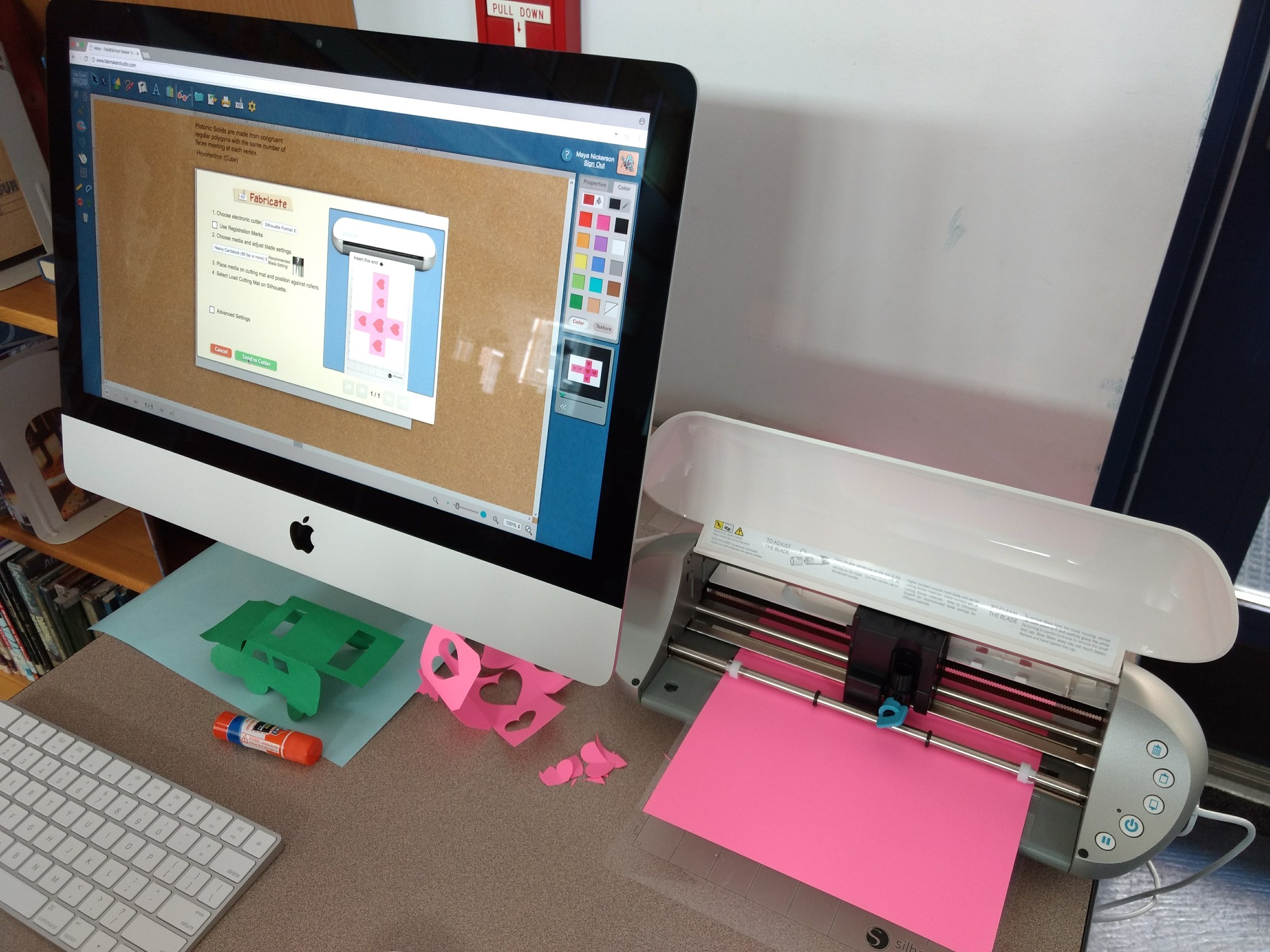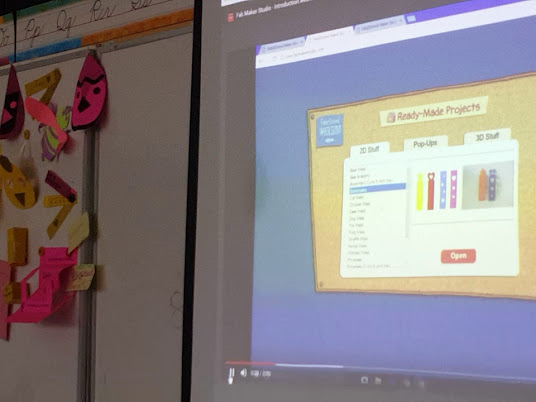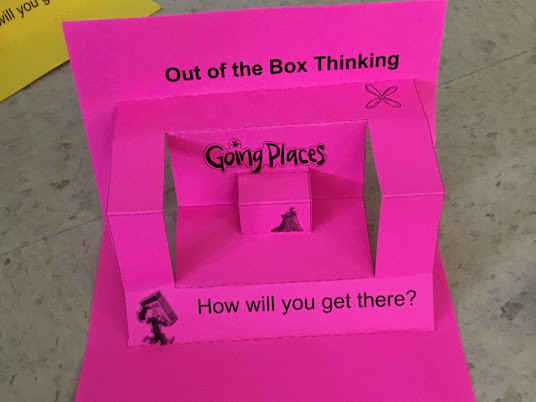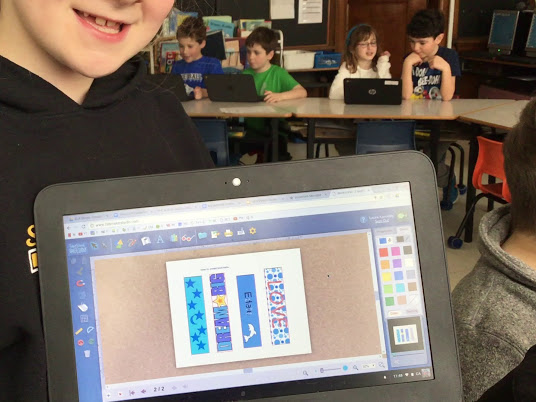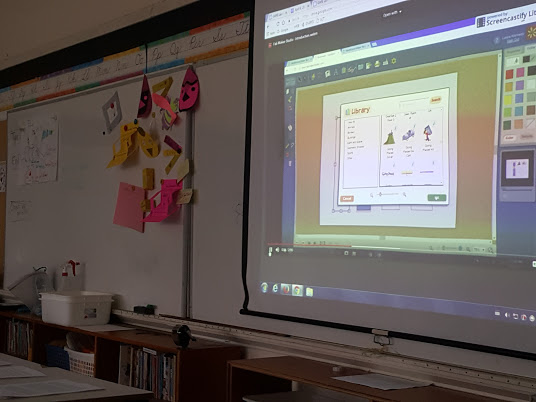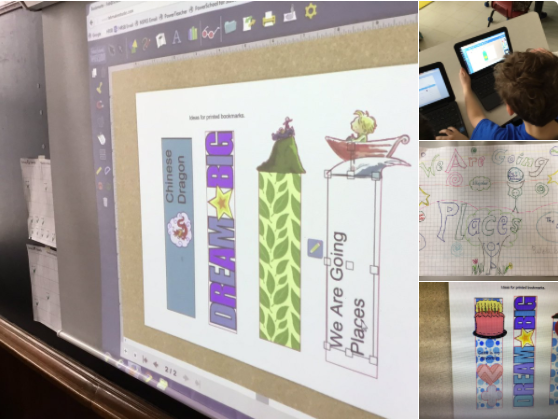FableVision Learning Spotlight Blog
Categories
- Animation-ish 42
- Books 21
- Civics! 2
- Classroom Spotlight 17
- Conferences and Events 20
- Creative Educator 3
- Creativity 25
- Distance Learning 13
- Dot Day 22
- FabClassroom 28
- FabFriday 19
- FabMaker Studio 66
- FabMaker Studio Classroom 13
- FableFive 7
- FableVision Games 3
- Free Educator Resources 36
- HUTCH 1
- Home Activities 5
- In the Classroom 34
- In the News 11
- International Dot Day 23
- Ish 1
- Library 1
- Mapping the World by Heart 7
- Paul Reynolds 10
- Peter H. Reynolds 54
- Professional Development 9
- STEM/STEAM 20
- Storybook Academy 2
- Teacher Spotlight 14
- The Dot 17
- The North Star 2
- Words and Their Stories 1
- Zoombinis 3
FabMaker Project: Our Table Challenge
The following blog post is by Peggy Healy Stearns, Lead Software Designer, FabMaker Studio.
Peter H. Reynolds’ new picture book for all ages, Our Table, tells the story of a young girl named Violet who notices that, as her dad, mom and brother spend more and more time on their devices, their once lively dining table is shrinking! Violet longs to bring her family back together and dreams up a project on which they can all collaborate –- designing and building a new table!
This timely story provides an opportunity for children to consider the importance of gathering with family and friends – and to engage in a meaningful engineering design process.
To get ready and set context for the challenge, after reading Our Table, discuss students’ memories dining with family and friends. What made those times special? Where did they eat? Was there anything special about their table?
Peter’s Creative Challenge!
Peter loves using his imagination to design and make things - drawings, paintings, sculptures, and paper mache animals! And so, Peter is excited to present a special maker challenge to your students: “Using FabMaker Studio, imagine, design and fabricate your own table and/or chairs to send to me!” Peter will select some finished projects to feature on the FableVision Learning websites and social media.
So, let’s get started! Have students work collaboratively to Ask, Imagine, Plan, Create, Test and Improve a paper or cardstock prototype.
Ask: What kind of table would you like? How big should it be? What shape? Does it matter how it looks? Use questions like these to define the criteria. Students may want to research images of tables and interview family members. Then outline constraints – e.g., the final prototype must be designed with FabMaker Studio and constructed with paper or cardstock.
Now it’s time to Imagine. Have students brainstorm and sketch different designs and consider each option based on the criteria they set earlier. A single design may not meet all the criteria. Which criteria are most important? Once students choose a favorite design, they’re ready for the next step.
Tell students to use a ruler to draw a Plan for their table and label dimensions.
Then have them use FabMaker Studio to Create their prototype. They can use the Chair design found in the FabMaker Ready-Made 3D projects. This starter project shows how Shapes can be combined to create a flat pattern that folds into a 3-dimensional object. Their tables might be constructed of a single flat net like the chair or made of multiple elements folded and constructed individually and then combined.
Encourage students to be inspired by Peter’s creativity. Suggest they use FabMaker’s color and texture tool -- or use plain white cardstock and color by hand.
If there’s time, ask students to consider how they would Test their prototype? Tell them to refer back to the criteria they set at the start. If their table’s not quite right, ask them how they would Improve their design.
You can adapt this activity to different grade levels by challenging students to use FabMaker Studio to design other 2D and 3D objects from the book. Younger students can weld shapes to create fruits and vegetables. More experienced makers may want to design bowls or glasses or even the vegetable cart.
Need more tips and tricks on how to use FabMaker Studio? Check out the Tutorials page.
Send your students’ designs to info@fablevisionlearning.com or use the #FabMakerChair in your social posts . We’ll feature the best designs on the FableVision Learning Spotlight Blog!
Engineer, Invent & Make: Getting Started with FabMaker Studio (VIDEO)
From solar-powered homes to magnetic turtles and pop-up book reports, schools/programs across the country are using FabMaker Studio to encourage invention, creation, and engineering - all with paper.
Not sure how to get started? No worries we’ve got you covered in 4 easy steps!
Step 1: Watch Andrea Calvin as She Shares Her Tips & Tricks
Step 2: Tune into the Tutorials & Blogs
From how to use shapes to exploring the reflection tool, Peggy Healy Stearns, lead designer for FabMaker Studio, guides you through the the ins and outs of the program through these Quick Tips tutorial videos. Another awesome resource can be found on our Spotlight Blog. There your will find step-by-step guides from Peggy Healy Stearns and ideas pulled from the classroom.
Step 3: Give it a Go
If you have an account, hop into FabMaker Studio and take it for a test drive. Open a Ready-Made Project and send it to to your printer (our favorite one to start with is the house). Once you built the starter project, take it apart and build from scratch. How will you modify your design?
Step 4: Join the Conversation
Have a question or a a FABawesome idea to share? Join the FabMaker Studio Facebook Group. We are all in this together.
Want to Learn More? Send us an email at info@fablevisionlearning.com
FabMaker Studio Tips: Saving Final Projects to Google Drive from a Chromebook
The FabMaker team is asked a lot: If I am using a Chromebook, how can I save a completed FabMaker project to fabricate later from a PC or MAC?
The answer has a few simple steps: You need to install drivers to send the final FabMaker project to the Silhouette Fabricator, you must use a PC or a MAC - but you can design FabMaker Studio projects on any device with an Internet connection - this includes Chromebooks. Most schools and maker spaces that use Chromebooks designate one PC or MAC as the fabrication center.
Users just need to save their files when designing on Chromebooks and then open them at the fabrication station.
Here are the simple steps to follow to save the final FabMaker projects to a shared Google folder on a Chromebook.
Create the Google Folder and share with your class.
Once the FabMaker Studio project is done and ready to send to a printer you will need to do two things:
Click the Folder Icon to save the working file (.xml). These files can be saved to a student’s Google Drive, online FabMaker files, or desktop. Saving this file means your student can go back and make changes.
Click the Fabrication icon to save the final FabMaker file (.fabmaker). This is the final file that will be sent to the fabricator.
If working with a multi-page document, select the page to fabricate and click “Send to FabMaker App” to start download.
Download the .fabmaker file and save to the shared Google Folder.
On the PC or MAC, locate the shared Google Folder and download the files you would like to fabricate. Once downloaded, follow the Fabrication instructions to complete your project.
FABMaker Spotlight: “Operating” with Tuscarora Intermediate Unit’s Maker Campers
Eric Yoder’s son exploring FABMaker Studio
Inspired young engineers created their own Operation games this summer at Tuscarora Intermediate Unit’s Maker Camp, with the help of their instructor, Eric Yoder, the Coordinator of Educational Technology for the district.
The Maker Camp, located in Central Pennsylvania, introduced the aspiring engineers to FabMaker Studio, and the Silhouette Portrait. From there, campers used their imagination to design their own characters, and cut out holes to create their organs, or game pieces. Copper tape and wired chopsticks were used as surgical tools in assisting the engineer’s characters in their “Operation.”
To make these patients come to life campers used a Makey Makey - wired to the chopsticks - and Scratch to program the custom sounds and effects. Whenever the surgeon removed a game piece the wrong way - buzz! This project was inspired by Joel Poel Smith, a DIY YouTuber, and Josh Burker.
Is your classroom a FabClassroom? We would love to highlight your school! To be featured in an upcoming post, send an email to andrea@fablevision.com. You can also tweet your photos with the hashtag #FabMakerStudio! For more posts featuring FabMaker Studio, click here.
Join the FabMaker Teacher Group here
FabMaker Spotlight: Combining 3D forms with Warm/Cool Colors
By creating 3D shapes in FabMaker Studio that also supported an LED light and battery, students at Farmington High School in New Hampshire explored design while creating a 3D self portrait.
Shannon McCracken shared about the process:
“I wanted to ‘up the level’ a little so I also had students plan a hole for an LED and a battery to be attached to it, so the forms would glow from the inside. Most students picked up the Fab Maker program and Silhouette hardware very easily. Once they mastered it I had them show someone else and so on and so forth. The students had a good time and I made most of them create their own shapes, from scratch, so they had to practice how things bent and twisted before going onto the FabMaker.”
Is your classroom a FabClassroom? We would love to highlight your school! To be featured in an upcoming post, send an email to andrea@reynoldstlc.org. You can also tweet your photos with the hashtag #FabMakerStudio! For more posts featuring FabMaker Studio, click here.
FABClassroom: Physics Club Engineers Solution to Safely Land Lizard
Located in the beautiful Sonoran Desert of Yuma, Arizona, Centennial Middle School is surrounded by colorful sunsets, warm winters and inspiring educators.
Science teacher Kaitlin McGill has been using FabMaker Studio with her Physics Club. She recently shared a bit about the parachute project that required her students to collaborate and design a parachute that can safely land a small plastic lizard on the ground.
How did you pose the parachute challenge to the students? Were there specific parameters?
I introduced them to Newton’s Laws of Motion. We favored the law “An object in motion stays in motion, unless an outside force acts on it”. So, I challenged them with the following: Create a parachute or something that will safely land a small plastic lizard to the ground.
What has been design process on the parachutes?
We have been following the engineering design process.
Problem: Safely get the little plastic lizard to the ground.
Background Research: Students used their iPads to look up what a parachute is and what various parachutes look like. Also, Newton’s Laws of Motion and principals of aerodynamics.
Specify Requirements: Students learned that they needed a parachute that is big enough to support the weight of the small lizard.
Develop and Prototype Solutions: Students made several prototypes, approximately ten. When it did not work, they went back to the drawing board and modified their designs in FabMaker Studio.
Test solutions: Students stood on a step stool or ladder to test the accuracy of their design.
Solutions Met Requirements: Students met the requirement after six weeks of failed attempts.
Communicate the Results: The students discussed why their parachute attempts failed or were successful.
What has been one “aha” moment working with students with Fab@School?
There would be times when the students would feel frustrated with their failing design. They learned that working collaboratively, instead of individually, can create a better design.
How have your students reacted to the program?
Students say “It was cool” “I am able to be creative.” Overall it has had a positive impact on my club.
What advice would you give to someone starting out with Fab@School?
If just starting with Fab@School, give yourself some time. The program is very intuitive; just take a little bit of time to play with it. Also trust your students, with very little instruction they can soar.
What’s next?
Physic’s club will be going off from science and more into history. The students are showing extreme interest in historical locations.
Is your classroom a FabClassroom? We would love to feature your school! To be featured in an upcoming post, send an email to info@fablevisionlearning.com. You can also tweet your photos with the hashtag #FabMakerStudio! For more posts featuring FabMaker Studio, click here.
FABClassroom: Fabricating the City of Ember
For this week's FabClassroom we head over to Boyden Elementary School in Walpole, MA.
Cheryl Ivatts is a fourth grade teacher and her students recently embarked on a Fab@School Maker Studio journey mapping out the City of Ember.
“We are an active, curious fourth grade classroom in Walpole, MA. Letting students create and explore on their own is a driving force in our daily routine. I read the book “City of Ember,” written by Jeanne Duprau as a read-aloud to the class a few months ago. The kids loved the book and were hanging on every word.
With none of the kids having read the book yet they were experiencing it together and trying to unlock the mystery in it. Realizing how much could be done with this story and wanting to let them show their vision I gave them free reign to design a bulletin board to match that vision.
They knew they needed buildings, roads and pipes. Having seen Fabmaker used in the school previously and with the help of Nancy Carroll, our Digital Learning Coach, the kids each designed a building to go on the board. Next they knew they needed lanterns so those were made using the Fabmaker also. The next thing was the pipeworks this was made using the cylinders and then the kids even were able to have blue colored water put in ziploc bags and placed in the pipes!
As I finished reading the book they begged for me to read the next in the series – “The People Of Sparks,” and when I said I would be reading a different book many went out and found the book on their own and read it. I do believe that the excitement around the bulletin board pushed many to read it because they were able to connect to the book on the next level.
One of the aha moments was when they were all working on parts of the board in groups chosen by them and working on building parts of the board thought out by them. Giving up control while showing them the resources available was the best way to unleash their creativity!”
Is your classroom a FabClassroom? We would love to feature your school! To be featured in an upcoming post, send an email to info@fablevisionlearning.com You can also tweet your photos with the hashtag #FabMakerStudio! For more posts featuring Fab@School Maker Studio, click here.
FABClassroom: Olympic Designs at Augustine F. Maloney Elementary
For this week's FabClassroom we head over to Augustine F. Maloney Elementary in Blackstone, MA. Monica Carty is an elementary technology teacher at Blackstone-Millville Regional School District. She has been using Fab@School Maker Studio in her after school STEM club. It has been so successful she will be launching an after-school club just for Fab@School! Monica shares how her students used FabMaker Studio to celebrate the olympics.
Learning about the Olympic sports is always entertaining. However, the question becomes how can it become more engaging? Well why not have the students develop their own Olympic symbols or create an argument for why one of the Fab@School Studio Maker ready-made project would make a better option.
In my technology enrichment block I did just that with a group of third grade students. In their homeroom classes they study all about the Olympic games and the history of the Olympics. Then when they came to the computer lab the review several ready-made projects and choose one to be the next Olympic symbol.
Once they sent it to the cutter some decided to add more colors or features to meet their visions. The only requirement we game the students was they had to be able to explain how it represented the Olympics.
Overall the creative connections the students made were unbelievable! It is amazing how far students will go when given the opportunity to be creative. Thank you Fab@School Maker Studio!
Is your classroom a FabClassroom? We would love to feature your school! To be featured in an upcoming post, send an email to info@fablevisionlearning.com. You can also tweet your photos with the hashtag #FabMakerStudio! For more posts featuring Fab@School Maker Studio, click here.
FABClassrooms Around the World: Part 2
Welcome to the continuation of our international FABClassroom adventure! This is the second of two blog posts highlighting the creativity of students using Fab@School Maker Studio in classrooms around the world to design, invent, and build their own geometric constructions and working machines - or anything else they can imagine. Take another peek at some more exciting projects below!
Burnham Brook School in Canterbury, NH
Students and educators at Burnham Brook School are both using Fab@School Maker Studio in creative and powerful ways. From sculptures in art class to paper masks for students who have dyslexia, Fab@School Maker Studio is empowering everyone to create bravely - even students who have a history of struggling with complex paper art projects. Kim Slayton of Burnham Brook School has even witnessed how Fab@School Maker Studio is empowering students first hand:
“I have a student who, due to birth complications, has only four fingers on one hand. This makes it especially difficult for her to use scissors. She was so excited and amazed when she came across the Fab@School Maker Studio program. She was able to plan and create a very complex paper art project without difficulty [and cut it out with the digital cutter]. It was a great “aha” experience when she finally saw her concept come to life."
Arrowwood Elementary in Highlands Ranch, CO
Arrowwood Elementary is a FABschool, applying and grappling with concepts creatively in order to deepen understanding. As part of this, the older students have been making prisms with Fab@School Maker Studio to be used as manipulatives by younger students, which reinforces both geometry concepts and school community!
Sir Charles Tupper School in Halifax, Nova Scotia
Laura Kennedy’s third grade students not only learned geometry and created bookmarks with Fab@School Maker Studio, but they also developed communication and collaboration skills and self-confidence along the way. Students loved creating projects and even expanded their learning with storytelling, poetry, and nonfiction facts about their design processes. To quote Ms. Kennedy, “Bookmarks might have been the task but confidence was the result.”
Wake County Public School System in Cary, NC
Wake County Public School System students have been busy making everything from story cubes to houses with Fab@School Maker Studio. Third graders have fabricated 3D story cube for writing and digital storytelling; other students created little houses to combine into town and city displays that demonstrate the difference between urban, suburban, and rural communities; and simply looking at pre-made projects with the 3D viewer in Fab@School Maker Studio has allowed students to better understand the difference between 2D and 3D. Even the principal joined in the fun one day with a bright orange crown that he fabricated and wore himself!
Salvation Army Boys & Girls Club of Yuma in Yuma, AZ
Lesson plans, display models, and curiosity abound at the Salvation Army Boys & Girls Club of Yuma, where Fab@School Maker Studio is so popular that two classes had to be established to meet demand! While many projects have been created so far, Program Director Tania Pavlak also noted that top spinners and a bee are two stand-out favorites.
Is your classroom a FabClassroom? We would love to feature your school in an blog post too! To be featured in an upcoming post, send an email to info@fablevisionlearning.com. You can also tweet your photos with the hashtag #FabMakerStudio! For more posts featuring Fab@School Maker Studio, click here.
FABClassrooms Around the World: Part 1
Fab@School Maker Studio is everywhere - from classrooms across the United States to classrooms across the globe in Canada and Saudi Arabia! Around the world, students of all ages are able to use Fab@School Maker Studio to design, invent, and build their own geometric constructions and working machines - or anything else they can imagine. In fact, there are so many creative FABClassrooms out there creating exciting projects that we had to make a two-part blog series to cover them all - take a look!
STEM Launch K-8 in Thornton, CO
Sixth graders used Fab@School Maker Studio to design tiny house models as part of their math Problem-Based Learning model, which allowed them to meet math standards while grappling with everyday problems. Students found Fab@School Maker Studio to be a perfect fit into their design process and had many positive things to say about working with it!
"FabMaker Studio is easy to use and understand. It's one of the best websites I've used for 3D printing! I love how if I needed a shape I could just grab it and move it. TinkerCad is too sensitive for me." — Logan S.
"This program helped us figure out the measurements and we determined how to scale it down by a third. We really liked the visual that the program gave us." — Eric D.
"I love the magnet tool. It really helped us construct our physical model." — Jeff D.
Boyden School in Walpole, MA
Karen Wolff’s first graders have used Fab@School School Maker to create snow forts and bees! The snow forts were made through experimenting with different types of shapes and prisms, both fabricated in Fab@School Maker Studio. Wolff’s students use the 3D viewer tool to see how different 3D cubes and rectangular prisms connect. The bees were fabricated as part of a lesson on honey bees that covered everything from the sounds in the word “honey” to the life cycle and anatomy of a honey bee!
International Schools Group Dammam in Dammam, Saudi Arabia
Digital Learning Coach Lorrie Cook is introducing students at International Schools Group Dammam to Imaginasium, the new and evolving STEAM lab. At Imaginasium, students are using Fab@School Maker Studio to create paper geometric constructions and working machines. According to Cook, students have clamored to create paper sculptures during their after school activities. One impressively savvy fourth grade girl even took the initiative to learn how to design with Fab@School Maker Studio all on her own!
Castle Rock Middle School in Castle Rock, CO
Students all across Castle Rock Middle School use Fab@School Maker Studio in classes ranging from World Cultures to Science. Eighth graders have designed tiny home interiors for a Sustainability Project, seventh graders have designed a school for a Mars Challenge, and World Cultures students have learned about Japanese culture and paper folding with Fab@School Maker Studio. School librarian Yvonne Miller says that, “The spatial awareness and critical thinking necessary to design a 3D project is challenging to say the least” and that when students use Fab@School Maker Studio “there is definitely a lot of metacognition and visible thinking going on.”
PROJECT EXTRA in Oceanside, NY
PROJECT EXTRA are excited to use Fab@School Maker Studio to participate in their annual Invention Convention at their local library in May. According to Angela Maria Abend, a teacher at PROJECT EXTRA, “This event is held annually and is attended by hundreds of people who share and celebrate the students' creative journey of innovation. Having this equipment in the classroom this year is a definite game changer!”
Is your classroom a FabClassroom? We would love to feature your school in an blog post too! To be featured in an upcoming post, send an email to info@fablevisionlearning.com. You can also tweet your photos with the hashtag #FabMakerStudio! For more posts featuring Fab@School Maker Studio, click here.
FABClassroom: Oak Ridge School Students Construct a FAB Paper City
Meet Carly Smith, Art and Technology Teacher at Oak Ridge School. Carly fuses creativity and innovation together every day with her students to program robots, create stop-motion animations, and design in Fab@School Maker Studio.
Can you share a bit about your school and your teaching journey?
I am lucky enough to teach in the elementary school that I attended as a child, so working here feels like coming home. I am in my 8th year at this school and have worn many different hats, from special education teacher to technology integrationist and my current role as a specialist teacher teaching both art and technology. A typical day is never typical! Each day is different and that’s what I like most about my role. My technology classes are working on building computational thinking skills by coding robots so my morning is lots of troubleshooting and runaway robots. My art classes are operating on a choice-based curriculum so in the afternoon I feel like a “creativity coach” teaching mini-lessons, managing the space, and meeting with student-artists.
How are your students using Fab@School Maker Studio?
My students used Fab@School Maker Studio to create houses as part of an architecture project we did last year in art class. We looked at different types of buildings and the students designed their own to become part of a “Paper City." They created everything from monuments, to tent camping sites, to skyscrapers and one student even recreated the Eiffel Tower! After the buildings were fabricated the students used LEDs and coin cell batteries to light up the city. After this first project, some students used the software again to create stencils for an apparel design screenprinting project.
What has been the “aha” moment?
I discovered Fab@School Maker Studio at last year’s MassCUE conference. I was so excited the first time I used it because the options are limited only by the imagination of the designer. The software is the perfect combination of “kid-friendly” without being limiting. I had wanted to bring 3D printing into my classroom, but felt that my students’ experience would be diminished due to the expense of the filament and the time the printing takes for each item. Seeing how fast the paper cutter works combined with the affordability of the paper and cardstock made this so doable for my students and me. My PTA generously purchased the licenses and the paper cutter for my classroom and we began using it with Chromebooks last spring.
How are you integrating Fab@School with your current school curriculum?
This year I am hoping to expand the use of the software by having technology classes fabricate “cars” or “boats” that will be driven by the robots we are learning to program. The robots are waterproof so hopefully students will be able to design and program them to drive on dry land or be propelled through water. Check back with me in a few months and we will see how this grand plan comes to life!
As an Art/Tech teacher you really put the A in STEAM- can you share a bit about your role at Oak Ridge and how you incorporate arts with technology?
I am always looking for new ways to incorporate technology into the art curriculum and vice versa. The technology and art curriculums overlap in so many ways because creative problem solving and the design process are so critical to both content areas. In addition to the 3D design work they have done with Fab@School Maker Studio, my students have used software to edit photos or create unique compositions, iPads to create digital artwork, and digital cameras to learn about perspective, create illusions in photography as well as stop-motion animation.
This year we are experimenting with green screens to add interesting effects to our photos and videos. I find that my job is evolving to the point where I am putting students in the driver’s seat and empowering them to come up with ways to creatively use the technology available to them. I try to learn as much as I can about each tool or device so that I can help to guide them and troubleshoot problems. Often students know what they want the technology to do, and just need help getting there. Experimentation can sometimes feel scary because the teacher has to give up control, but the results are usually far beyond what I would have thought of or expected!
What is next?
I am excited to continue to connect with educators who are using this software because the sharing of ideas is so valuable. I would love to add a second printer so that more students can fabricate within a single class period (wish list item!). I am also open to bringing the software to other teachers in my district as part of a possible makerspace to be built. With this and other technology tools I will continue to be inspired by the creativity of my students!
Get Involved
Is your classroom a FabClassroom? We would love to feature your school in a blog post! To be featured in an upcoming post, send an email to info@fablevisionlearning.com. You can also share your Fab@School Maker Studio creations and ideas on social media with #FabMakerStudio! For more posts featuring Fab@School Maker Studio, click here.
But Wait, There's More!
Want to learn more about Fab@School? Fill out the contact form below and a FableVision Team member will get back to you.
FABClassroom: Sir Charles Tupper School in Nova Scotia
The following FABClassroom post was written by Laura Kennedy, a third-grade teacher at the Sir Charles Tupper School in Halifax, Nova Scotia. From geometry to storytelling, she says that Fab@School Maker Studio has become a game-changer in her classroom.
Fab@School Maker Studio is a hit in our class! I fiddled and tinkered with it a bit before showing it to my class and appreciated the “Ready-to-Go” options. I was intrigued and brave enough to tackle the automaton.
The students were all eyes when I showed them what I made. What I didn’t know at the time was that the quietest of all the students in class was making mental notes of the design. She came to class the next day with a close replica of the automaton to share with the class. Not only was the feat of making one without the specific outline and instruction page incredible, even more so was that she asked to present it to the class. Being shyer than others she stepped out of her comfort zone and stood in the spotlight. She was beginning to find her voice and it was the act of creating and feeling proud of her accomplishment that helped her on her way.
In this way, Fab@School Maker Studio was more than a fun way to represent ideas, it became a game changer.
After attending the one-day FabMakerSummit in Boston, I was even more excited to share ideas with the class in creating, imagining and dreaming.
Beginning with customizing bookmarks, students became familiar with the different elements to choose. What was most interesting in this case was not the instant communication and collaboration of ideas and peer helping but how another particular student rose to the occasion. This student usually requires various supports in the classroom. In this case though, the student independently worked diligently changing the color, texture and adding stamps. Each new element was proudly displayed and shared with others. Bookmarks might have been the task but confidence was the result.
After I learned more about the different elements such as welding shapes and the 3-D viewer, I showed the class who picked up on these skills quickly. I remember mentioning how even how the teachers at the summit worked as a group to problem solve how to unweld shapes. To my surprise, in the time it took to share the story, the student next to me had figured it out and had an example to show our class.
It was the natural discussions that were heard as the students were engaged in creating and learning on the go. We took this a step further and share our items with our Learning Buddy class of grade 1 students. The grade 3-4 students became the teachers when they took the younger students through the process of customizing their own bookmarks.
Connecting the Fab@School to geometry outcomes, students created 2-D shapes. They were modeled after our “Perimi-bot’ robots. Using multiple ways to demonstrate their knowledge benefits student learning and development of their ideas. Since Fab@School has a built in ‘intrigue’ factor, students are drawn to the program and spend productive time creating items. Storytelling to poetry to nonfiction facts of their design process add another element that expands the learning.
Is your classroom a FabClassroom? We would love to feature your school in an blog post! To be featured in an upcoming post, send an email to info@fablevisionlearning.com. You can also tweet your photos with the hashtag #FabMakerStudio! For more posts featuring Fab@School Maker Studio, click here.











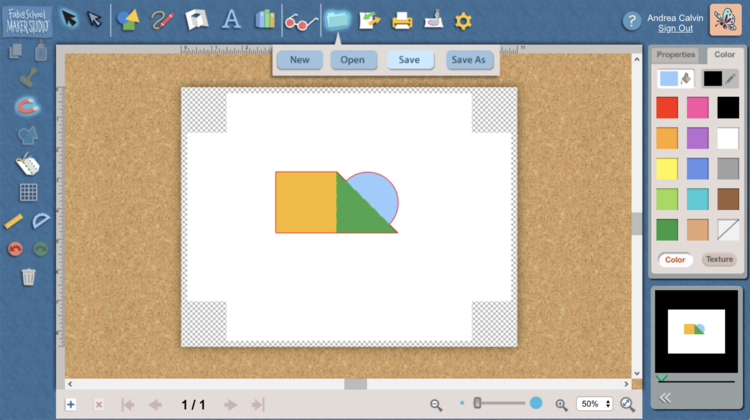
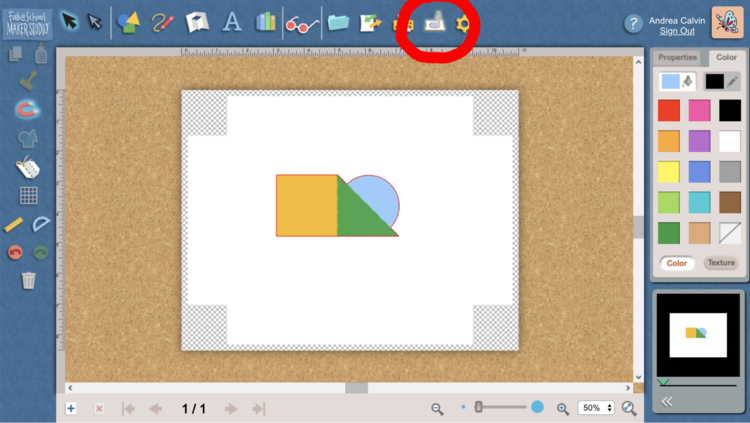
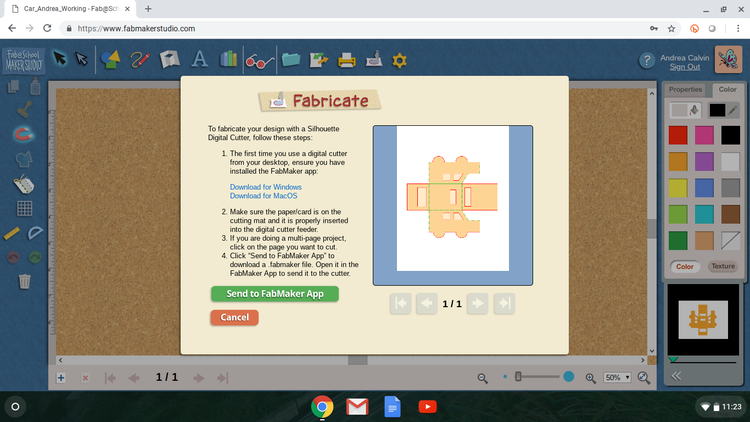
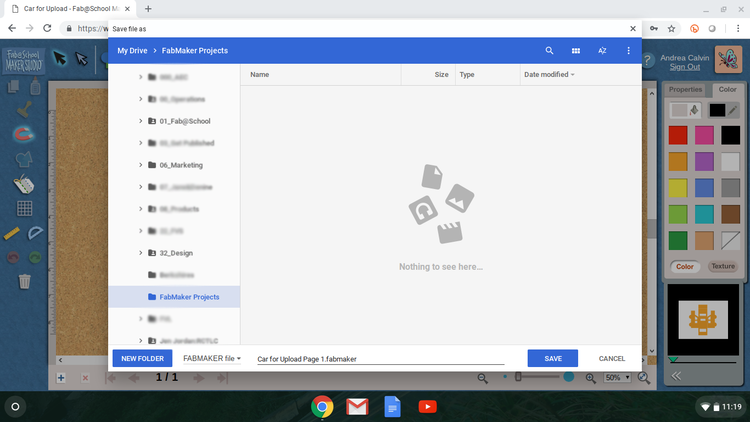
















![IMG_0384[1].jpg](https://images.squarespace-cdn.com/content/v1/54a08126e4b038053fec29c3/1525981386025-ZPOUIDUGAPYWFGF3X3HC/IMG_0384%5B1%5D.jpg)





![IMG_0388[1].jpg](https://images.squarespace-cdn.com/content/v1/54a08126e4b038053fec29c3/1525981679008-QIZKQZNZ8PWUOD4P1U66/IMG_0388%5B1%5D.jpg)